108
47
Some keyboards have volume controls on them that can be pressed anytime to control the master volume. My keyboard does not have that. Is there a way that I can create a key macro that will work like the volume controls on those keyboards? It should always allow me to control the volume, even if I'm playing a game.

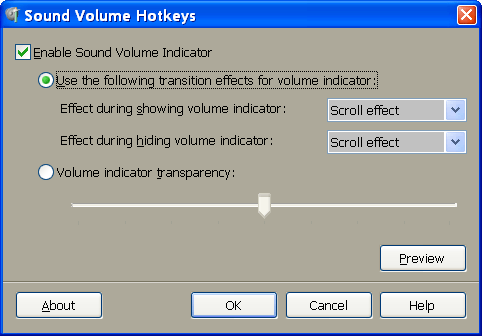
Completed steps 1-5... No effect under W7 - I just get pagination instead. – Pavel Vlasov – 2015-05-09T17:34:20.487
3This is cool, it works on win7, and change the step from
3to1would get a better control. – Eric Wang – 2015-08-26T02:43:32.3973Also works on Win 10 – H A – 2016-06-04T05:47:11.537
tnx for sharing – Boldbayar – 2016-06-24T01:05:01.033
3For followers, note that sending Volume_Up is basically the same as instructing AHK to simulate hitting the volume up button on the keyboard. – rogerdpack – 2010-07-13T23:23:35.700
Thank you! At this rate I'll be selling my mouse in no time. – Calculus Knight – 2016-12-27T16:54:45.297
tip type
shell:startupin run to openC:\Users\%USERNAME%\AppData\Roaming\Microsoft\Windows\Start Menu\Programs\Startupfolder – tchelidze – 2017-01-18T08:59:09.813Does this mean that Volume_Up and Volume_Down are completely unique keyboard signal codes that don't translate into other basic keystroke combo? – icelava – 2019-12-12T10:25:15.680