29
7
I received two computers, and they are both having identical problems. I am booting from USB and I see the hard drive, but I get this message "Setup was unable to create a new system partition or locate an existing system partition. Searching this there were multiple people that had success with using the disk part utility. I ran the utility twice, on BOTH computers and I was still getting the same errors.
I was getting this error message:
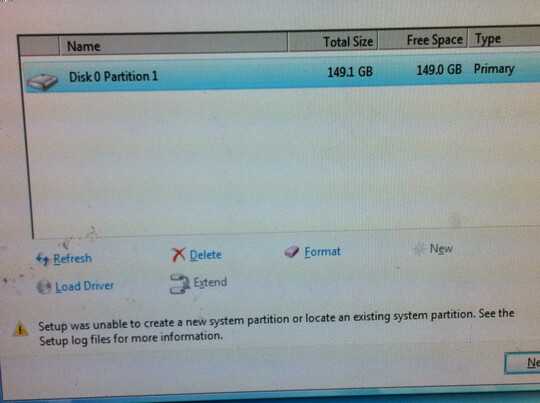
I went into disk part and asked for disk attributes and I got that my disk had boot disk set to no.
How do I change this? I reset my bios, and I removed all devices from the boot sequence except for my HardDrive and my USB that contains Windows 7.
Other notes: With no usb in the computer the computer complains about bootmgr missing, but this is useless because I want to do a clean install anyway.
What does clicking "Format" on the screen result in? – Kinnectus – 2014-07-28T18:49:02.350
What brand of computer is this? Might there be something special in e.g. BIOS? – Hannu – 2014-07-28T18:49:13.457
@BigChris I've tried format/delete/new all with no luck. – EGHDK – 2014-07-28T18:51:29.113
Have you tried DOS partitioning tools. Most of them are free and size of the download will be very small - Give that a quick try FDSIK
– Prasanna – 2014-07-28T18:51:29.883@Hannu it's a lenovo. Doesn't seem to be anything special about it. I did take a look at different hard drive settings, but also had no luck. At most (when I read about the issue) it was to reset BIOS to default. Which I did. – EGHDK – 2014-07-28T18:52:38.170
First step. Delete the existing partitions. Once you do that the Windows Installation will automatically create the required partitions. – Ramhound – 2014-07-28T18:52:52.353
@Ramhound exactly what it should do. But it doesn't. =/ I've installed Windows 7 many times, and never encountered this before. – EGHDK – 2014-07-28T18:53:54.430
Well; Update the screenshot that display the same error; with no partitions created because the current error indicates there are existing partitions on the disk. – Ramhound – 2014-07-28T18:56:30.967
I'm very suspicious as soon as they usually have a bundled OEM version of Wind-oze. It may be that you need that version to be able to install it. I've seen computers where swapping out the system disk (or wiping it!) meant some very special activities. – Hannu – 2014-07-28T18:57:10.560
I had a problem, back in 1995, Microsoft may have fixed this bug by now: When I tried to format a disk in dos/windows I got an error “Can not format disk: disk is corrupt” (well yes, that is why I want to format it.) I had to plug it into a Unix box and
ddover the first few blocks (where the partition table is), it was ok after that. – ctrl-alt-delor – 2014-07-28T19:06:02.770+1 because it is a good question, even-though I think you should get that Ubuntu disk out of the draw and install it. – ctrl-alt-delor – 2014-07-28T19:08:47.377
Did you check the setup log files?
– and31415 – 2014-07-28T19:09:04.003I'm curious; where does the setup log files end up in a machine without writable partitions? – Hannu – 2014-07-28T19:23:56.137
I'm not sure where to find these setup log files. Will look into it later tonight. – EGHDK – 2014-07-28T20:56:41.753
None of the answers here worked for me, but using SHIFT+F10 at the error message, then diskpart.exe, and copying over the files to HDD did: http://druss.co/2014/07/fixed-setup-was-unable-to-create-a-new-system-partition-or-locate-an-existing-system-partition-during-installing-windows-8-18-7-vista-etc-from-usb/
– Justas – 2016-12-20T00:01:13.183