30
12
In windows 7, I'd like to schedule a program to be run with administrative privileges, without having the user need to respond to a prompt (which requests elevated privileges) every time the scheduled task is run. Is there any way to accomplish this goal without disabling UAC prompts for all applications?
Might not be relevant, but I'm trying to get this program to run at startup.
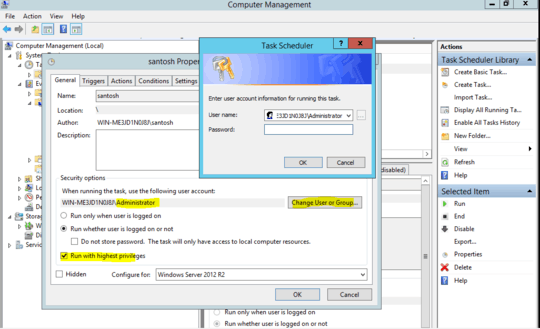
3What prompt are they getting now? a task can be scheduled with admin privaleges at the bottom of the first tab, check "Run with highest privaleges" – Wutnaut – 2014-06-18T14:38:44.230
As for running at startup: on the "triggers" tab choose new, then change the "on a schedule" drop-down to "on startup" – Wutnaut – 2014-06-18T14:39:56.287
The prompt is for an elevation of privileges to administrator privileges, I'll clarify in the question. – notAlex – 2014-06-18T17:39:15.173
Sounds like UAC, you'll have to disable it if you don't want your users prompted. – Wutnaut – 2014-06-18T17:46:17.613
That would work, but its desirable in my case for UAC to still prompt on other non-scheduled applications. I'll clarify again. – notAlex – 2014-06-18T18:29:30.473