1
I want to remove those items as below snapshots i.e. Documents, Downloads, Music, Pictures, Videos folder.
How can I do it?
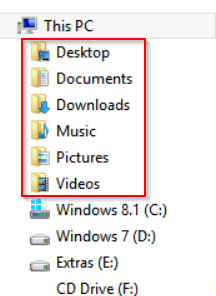
1
I want to remove those items as below snapshots i.e. Documents, Downloads, Music, Pictures, Videos folder.
How can I do it?
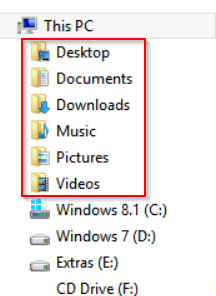
-3
Refer to this guide which says how to remove it via regedit.
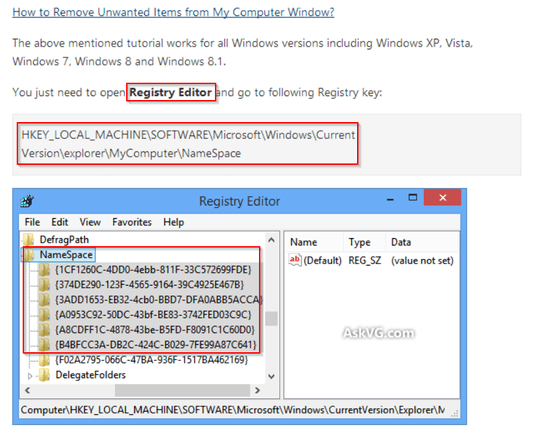
3
From This LifeHacker page:
To hide it, start up Registry Editor (by hitting Start and searching for "regedit") and navigate to
HKEY_CLASSES>ROOT\CLSID\{B4FB3F98-C1EA-428d-A78A-D1F5659CBA93}\ShellFolder.Double click on "Attributes" in the right hand pane and change the value from b084010c to b094010c. Click OK, exit the registry editor, and log out.
The process for the other items is the same, except you use the following keys:
Libraries: change b080010d to b090010d in HKEY_CLASSES_ROOT\CLSID{031E4825-7B94-4dc3-B131-E946B44C8DD5}\ShellFolderP
Network: change b0040064 to b0940064 in HKEY_CLASSES_ROOT\CLSID{F02C1A0D-BE21-4350-88B0-7367FC96EF3C}\ShellFolderP
Favorites: change a0900100 to a9400100 in HKEY_CLASSES_ROOT\CLSID{323CA680-C24D-4099-B94D-446DD2D7249E}\ShellFolderP
To hide Computer, you'll need to create the Attributes key since none exists. Navigate to HKEY_CLASSES_ROOT\CLSID{20D04FE0-3AEA-1069-A2D8-08002B30309D}\ShellFolder
0
In this how to geek page, they'll show you how to remove the registry folders (didn't let me remove just the key) corresponding to the folders i wanted to remove:
win+r -> type regedit -> navigate to: HKEY_LOCAL_MACHINE\SOFTWARE\Microsoft\Windows\CurrentVersion\Explorer\MyComputer\NameSpace
under NameSpace, the delete the corresponding registry folder to the folder you'd like to remove from "this pc":
Desktop Folder – {B4BFCC3A-DB2C-424C-B029-7FE99A87C641}
Documents Folder – {A8CDFF1C-4878-43be-B5FD-F8091C1C60D0}
Downloads Folder – {374DE290-123F-4565-9164-39C4925E467B}
Music Folder – {1CF1260C-4DD0-4ebb-811F-33C572699FDE}
Pictures Folder – {3ADD1653-EB32-4cb0-BBD7-DFA0ABB5ACCA}
Videos Folder – {A0953C92-50DC-43bf-BE83-3742FED03C9C}
note: they also have a windows 10 solution that isn't this one.
I encountered the error as updated to your answer. DO you have the same issue? – Nam G VU – 2014-06-28T04:32:20.310
2Please don't update my question to include an error. That's what the comments are for. – Jon – 2014-07-02T19:40:27.033
Sorry to do that. Just need to attach the screenshot which we cannot do in a sole comment. – Nam G VU – 2014-07-05T03:09:43.133
I encournterd the error as snapshot 1) http://i.stack.imgur.com/RuP6c.png, and 2) http://i.stack.imgur.com/owafg.png Do you have the same issue?
– Nam G VU – 2014-07-05T03:11:15.350