40
8
I have this problem on my laptop: If my Fn key is pressed, the normal (PC-like) F1 - F12 keys will be triggered; when it isn't, then the special keys will be triggered (e.g. brightness control, sound volume).
Is there any way I can invert this, so that when I press the Fn key the special keys will be triggered and when I don't the F1 - F12 keys will?
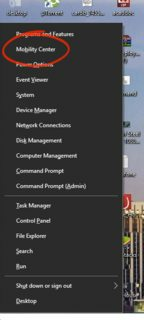
4Check your BIOS/UEFI settings. There may also be a laptop manufacturer's tool that will be able to change that behavior. – gronostaj – 2014-03-29T10:13:09.240
1What's your laptop exact model? – and31415 – 2014-03-29T10:13:24.700
How about telling us your OS? – Kard Nails – 2014-03-29T10:13:58.590
Related: How to invert function keys on Dell N5010?
– gronostaj – 2014-03-29T10:14:08.870