1
Is it possible to permanently disable the Filter Keys: Ignore Brief or Repeated Keystrokes Ease of Access setting in Windows 8?
It seems to be reactivating itself. I'll notice that repeated letters stop registering while typing a document, and it's frustrating to keep returning to the Ease of Access control panel to turn it off again.
I don't think I'm doing anything unusual, apart from being a fairly fast typist.

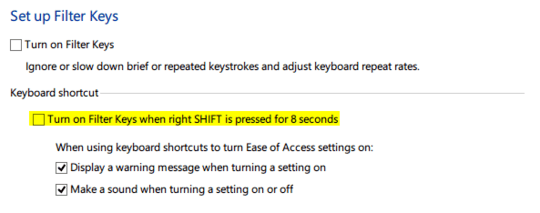
You sure the keyboard is not to blame? – Ramhound – 2014-03-22T19:48:21.407
1I don't think the keyboard itself could be sending a signal to Windows to turn this setting on, and it seems to be behaving normally otherwise. It's definitely not a flaw in the keyboard itself: the setting in Windows gets turned on, and turning off the setting fixes the problem. It's just aggravating to keep having to do that. – anschauung – 2014-03-22T20:03:12.030
This a local or domain account we are talking about? Because I can confirm once the setting is turned off it stays off for me. – Ramhound – 2014-03-22T20:06:06.723
It's a local account ... a personal laptop. – anschauung – 2014-03-22T20:18:55.400