As Graham pointed out, using multiple permissions entries for the same user (something I had never tried before) was the key here:

The permissions on the parent folder give the users almost absolute freedom to make any change... except that the "delete" box is unchecked - so users cannot delete/move/rename this important folder by accident:
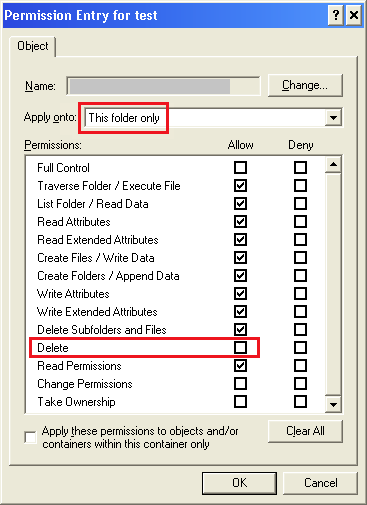
Moving on to the second permission set for the same user (which apply not to the folder itself, but to its contents), we see the exact same rights granted to the user, including "delete" privileges.
So, users can do anything they wish to the subfolders and files, including deleting/moving/renaming them.
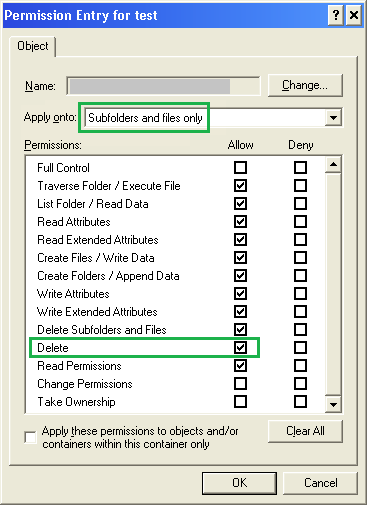
This configuration allows me to protect key folders, such as personalised target scan directories which reside in user personal network locations. Users can modify the contents (such as deleting PDFs of scans they no longer wish to keep), but cannot inadvertently cause problems for themselves by deleting a folder the scanner expects to see when saving to the network.
I had to disable inheritance for the special folder as it was otherwise not possible to make changes to the user's permissions which varied from the root of the network share; however, all subfolders and objects do use inheritance in order to obtain their permissions from their parent folder.
Once I figured out exactly what needed to be done, this only took a couple of minutes to adjust for each user. I now have peace of mind that key network folders cannot accidentally get deleted by users.
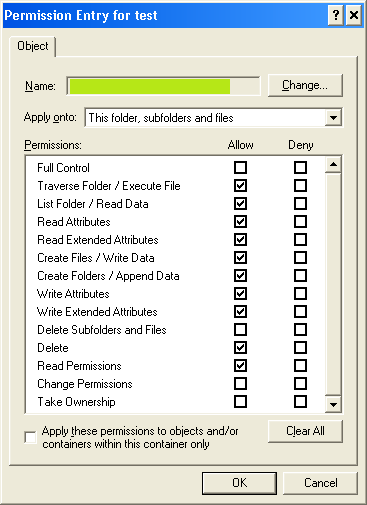

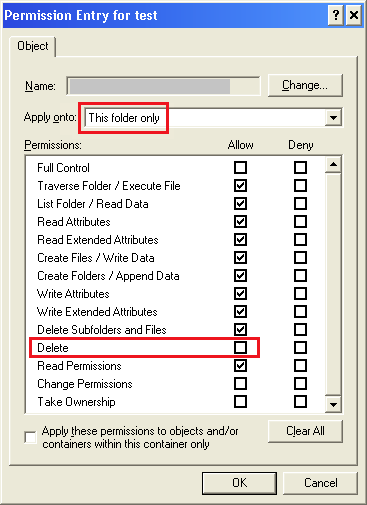
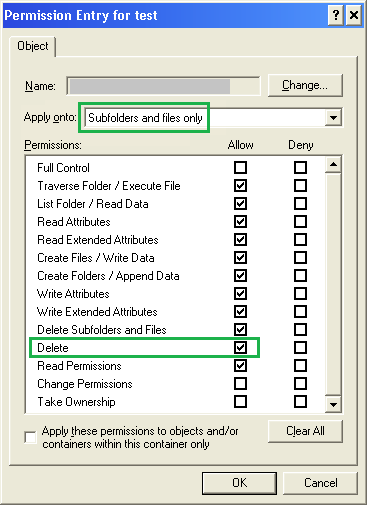
Huh... I am doing exactly what you did for the permissions and it will not work at all for me for some reason... It still lets me delete the folder... I set it up using the "Everyone" as the user. – Radical924 – 2014-12-16T23:00:10.803
I could help you but I'd need more specific information than you've given so far :) – Austin ''Danger'' Powers – 2015-01-28T01:57:17.777
1I just wanted a way with permissions to prevent myself from accidentally deleting the folders but not the items inside. When I set the permissions as instructed above it still let's me delete the folders. – Radical924 – 2015-01-28T20:28:27.617
I need to see a screenshot of your permissions to see where you're going wrong. Try asking it as a question on this site (with relevant permissions screenshots) and it will be easy for me to tell you why this isn't working :) – Austin ''Danger'' Powers – 2015-01-30T11:23:49.657
I have it setup exactly the same as above. So I mean realistically the images above are what you'd be looking at. Idk maybe it is because I have admin privileges or something. Me making a post isn't going to help IMO. – Radical924 – 2015-01-31T03:29:49.080
You would have had a definitive answer to this days ago if you posted the appropriate screenshots. We can't answer this one based on your description (only make guesses). You could be a domain admin or a member of a group with domain admin rights... or something else along those lines. Ok, well I suggest you look at the groups you are a member of until you find something which could explain the access. – Austin ''Danger'' Powers – 2015-01-31T08:12:12.140