If you haven't booted it in months, the most likely thing is that it's simply installing updates. See what happens if you turn off the automatic installation of updates, i.e. does the disk quiet down?
Open the Windows 8 Control Panel. One way to get to the Control Panel is from the shortcut on the Apps screen; you can also use the Power User Menu.
Click or tap on the System and Security link.
In the System and Security window, click or tap on the Windows Update link.
With Windows Update now open, click or tap the Change settings link to the left.
This will open a window with a Choose your Windows Update settings heading. Turn off the automatic download & installation (choose "Never check for updates"), and see if the system quiets down.
Of course, you could have other programs pushing updates too, but this is the most likely issue.
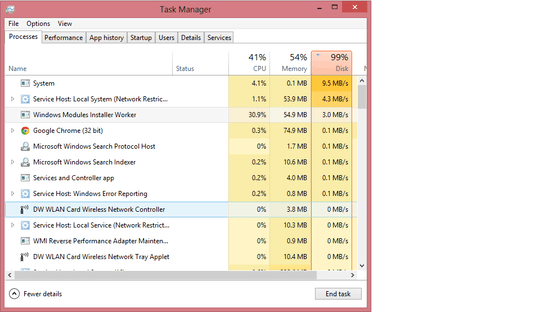
you might want to hit the > next to service host. – Journeyman Geek – 2013-10-13T22:27:58.173