2
0
We have a
- TP-Link (TD-W8951ND) Modem Router : Internet Connection from BSNL, India.
- D-Link DES-1024D 24-Port Switch : 16 Computers connected and we have a local site running which will be accessed from all these 16 computers. (IP Addresses ranging from 10.0.0.100 to 10.0.0.116. Computer IP from where we are serving the local site is : 10.0.0.100).
Now We want to share the internet connection to all the 16 computers.
What I already tried :
- Used a crossover network cable to connect Router and Switch : Nothing happened. Moreover the lights either in the Modem or the Switch are not blinking.
- Also tried with Normal network cable. But same as above. Nothing happened.
- I checked the D-Link's switch manual and they wrote that it automatically detects crossover or something like that. But nothing happened in any of the above two steps.
Could you please suggest how I can proceed to make sure that all the above 16 computers can access the internet from the TP-Link modem? or at least any links to online resources.
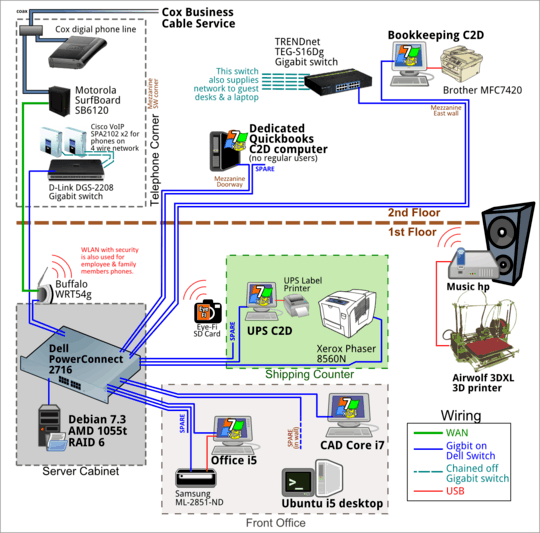
1If there are no lights at all on the switch, then it's either not plugged into power or it's damaged. Have you tried a different one to test? – Moses – 2013-12-27T15:31:26.957
I'm with Moses, sounds like a dead switch. Do the LEDs blink at all when you give it power? Do you get a link light if you plug a computer into one of the switch ports? – Ƭᴇcʜιᴇ007 – 2013-12-27T15:37:26.357
Individually both are working fine. Not the issue with the power. – Name – 2013-12-27T15:47:35.347