9
2
I have recently replaced my notebook's HDD with an SSD, and reinstalled Windows 7 on the SSD. I bought a caddy for the "old" HDD, and I can successfully boot windows from the SSD.
I can see the old HDD as an external drive; however, I can't access my user folder on it. When I try to open the user folder, I get this error:
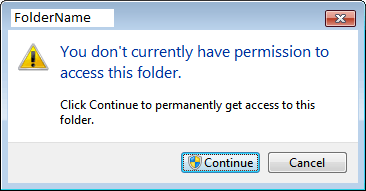
If I click on Continue, nothing really happens. The green bar shows and loads (like "I'm getting your files!"), but once it reaches the end, I cannot enter the folder.
Any ideas?
2
takeown– Ƭᴇcʜιᴇ007 – 2014-01-05T18:10:15.583http://superuser.com/questions/268445/force-change-owner-of-windows-7-user-folder – Ƭᴇcʜιᴇ007 – 2014-01-05T18:16:12.873
1@techie007 please add your response as an answer so that BeNdErR can mark it and close this question. Else please flag it as duplicate – Ganesh R. – 2014-01-05T18:31:12.980
possible duplicate of Can't delete folder, need permission from adminstrator?
– Ganesh R. – 2014-01-05T18:31:32.980@GaneshR. I'd have marked it as a dupe, but I'm out of close-votes for the day. – Ƭᴇcʜιᴇ007 – 2014-01-05T18:32:29.317
possible duplicate of Unable to delete folder in windows 7?
– Tog – 2014-01-06T17:08:27.187possible duplicate of Lack of permission to open user folder
– RedGrittyBrick – 2014-06-09T20:14:15.807