3
I try to use Unicode characters in file names. It is possible to use them, if I copy the character into the clip board and paste it into the file name. But I did not manage to enter them directly via the keyboard.
I enabled the hex numpad registry key:
[HKEY_CURRENT_USER\Control Panel\Input Method]
"EnableHexNumpad"="1"
But when I try to use it I never get the character I want to. I tried it also with several browsers at the browser test page but nothing works. When I enter Alt+++2222 I get a black smiley instead of the spherical angle.
How can I use a Unicode character in a file name by renaming it with the Windows explorer?
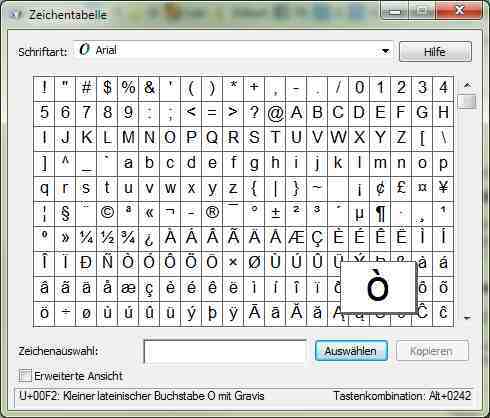
This sounds odd, because “☻” is what you get by simple Alt 2 without using the + key (with or without the registry setting), but only when you release the Alt key. So this is not just a matter of the registry setting not taking effect (regarding which: you closed the registry editor and rebooted, right?). – Jukka K. Korpela – 2013-10-07T19:56:01.557
A look at a related post might be helpful: http://superuser.com/questions/287451/some-unicode-alt-codes-not-working?rq=1 It explains some potential pitfalls.
– Axel Kemper – 2013-10-07T20:12:06.897