1
1
I have 4 LCD monitors connected to a single PC with 2 graphic cards. And they all are setup in extended display mode, so it is basically a 1 big screen.
But recently I am having a problem with the size and position of display images. Some of the screens does not display the image at the correct position (ie, I can see the blackstrip, the edge of monitor either on the left or right side of the monitor). When i play around with the refresh rate of the affected screens, it seems to auto correct the position of image to where it is supposed to be.
According to my understanding, the refresh rate of a LCD monitor should not affect the position of image and how the image is being displayed. Only when the refresh rate is too low then I will have ghosting effect.
Any idea why changing the refresh rate is affecting the position of the image that is being display?
Both graphic cards I am using is Nvidia Quadro FX 380 PCIe 16x.
This is the way the monitors and graphic cards are connected. The numbers represent monitor number. (pardon me for bad MS Paint drawing)

This is how the monitors are placed. All of them have different sizes, LCD 1 is 18 inches, LC3 is 8 inches, LCD 2 is 24inches and LCD4 is 18 inches .
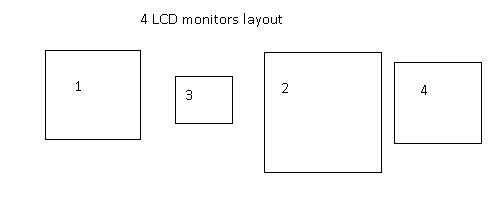
I am not the one who did this setup so I don't really know why he arranged the monitors in that way.
Sometimes, when I boot up the PC, all 4 screens display the images properly without any black strip at either side.
But occasionally, something like this happen.
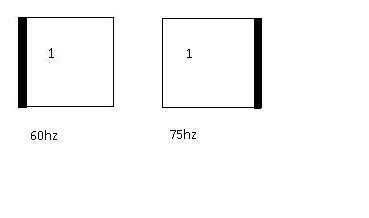
The black strip appear either on the left or right side of the monitor 1. By playing around with the refresh rate, the black strip seems to move from left to right (I have no idea why). And sometimes, when i change the frequency for monitor 1, it seems to affect the monitor 4 (causing it to display black strip at the side) even though they are using different graphic card.
I am unable to provide the LCD monitor information as all 4 of them are embedded in a frame (as provided by the vendor).
Any idea on what is causing the problem? Could it be a software problem?
can you provide some demo images? Did you try pressing the
autobutton on the LCD? – phuclv – 2013-09-09T01:49:31.563Please specify the make of the 2 cards and 4 monitors. – harrymc – 2013-09-09T06:16:49.783
@harrymc pls see my edit – Chris Aung – 2013-09-09T08:22:15.453