I had a similar issue, fresh install of windows 8.1, fully updated and no issue with drivers. Brand new hardware, nothing installed except for Steam (no active at the time of issues).
From times to times, after periods of inactivity mostly, the disk usage rose to 100%, memory and CPU remained negligible, but the PC was mostly unusable, even the mouse lagged badly. Despite my power settings stating not to turn off the screen, the monitor went to sleep too...
Investigating the issue in that conditions was not really possible.
It seems to be over now, I'll update in case the issue reoccurs.
What I did
Following various posts on the web I:
- de-activated each dynamic tiles (I don't use metro anyway)
- permanently stopped indexing service
- uninstalled Skype
- set the virtual memory to the system-recommended, fixed, size
I'm not sure what was really helpful but it's been 2 days without visible spike in disk usage, fingers crossed.
Cheers,
Nhiko
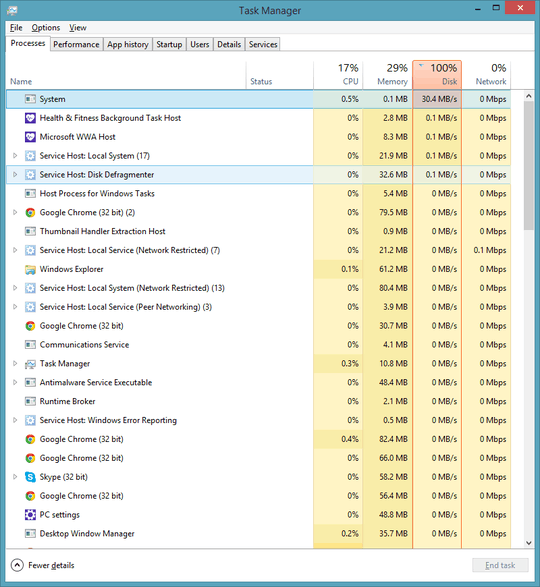
Do you have all drivers installed and up to date? – gronostaj – 2013-08-31T06:41:24.373
630 mb/s is a lot. Go to the performance tab, click resource monitor at the bottom, then look at the disk tab. Sort by total and see what files are being accessed. You can usually infer what's run amok. – ta.speot.is – 2013-08-31T07:00:29.620