Accidental Closure Prevention
I closed Chrome by accident.
Yes, unfortunately the devs have chosen not to build in a prompt to prevent this. You’ll have to tray out some of the extensions that have been written to deal with this and pick one that suits you (unfortunately, due to Chrome’s design, the extensions will need to keep an extra couple of processes running to work).
Data-Loss Prevention
Now all the tabs I had open are presumably gone. I don't want to risk anything by starting Chrome now before asking for help. I fear that they will be permanently lost (overwritten files) if I do that.
Very smart. You are correct, that running Chrome will likely wipe them out soon after because it is designed to keep only one set of backups in addition to the current, working copy, so when you start a new instance, it will shift everything back and overwrite the previous one.
I know from past experience with Firefox that restoring tabs and browser sessions can be a tricky business.
It’s not pleasant with Chrome either, but I’ll walk you through the process (I’ve had to do it far too many times).
Session Files
What can I do at this point? Is there a file or something I need to copy or rename?
Yes, they are the following four files in your User Data Directory:
Current Session (contains the data from forms in the pages in the current session)Current Tabs (contains a list of URLs for the tabs in the current session)Last Session (same as Current Session, but for the previous session)Last Tabs (same as Current Tabs, but for the previous session)
(Note that the term “session” here implies a round of starting Chrome from scratch. That is, if you open Chrome when there are absolutely no instances of chrome.exe running (check the Task Manager to be sure), then you are starting a session. If you close all tabs in a window, but have another Chrome window with a tab open, then that session is still active, so starting Chrome again will not be a new session. Likewise, if Chrome hangs and you close all windows but there remains a copy of chrome.exe running, then that session is still active until you kill it.)
Copy these four files somewhere so that you can work without losing anything. That way, you can always copy them back if something goes wrong.
Reopen Tab(s)
I know about the Ctrl+T command. But I normally use this while browsing. Will this work AFTER closing Chrome?
Yes, to some degree, however you have the combo wrong; it’s Ctrl+⇧ Shift+T. And if you had multiple tabs open before closing it, then it should re-open all of them.
(In older versions, for some reason, it would only work if you first created a new tab. I still use Chromium 11 on my XP system and am always baffled by this strange behavior. Whenever I close Chrome accidentally and need to recover my tabs, I first have to open a tab (pressing Ctrl+T for the New Tab Page is easiest) before pressing Ctrl+⇧ Shift+T to get the previous tab(s) back. In newer versions (I’m not sure exactly when, but for numerous versions now), it works without having to open a tab first.)
Now before you go and run Chrome, I have to warn you that it does not always work. First of all, it won’t work immediately after launching Chrome. You have to wait until Chrome reads the user files and parses them. This can take a few moments and you can see it by right-clicking the tab-bar and observing that the Reopen closed tab context-menu entry is grayed/disabled for a while. If you wait a few moments and repeat, it should turn black (enabled) and then you can use it.
However, even if you wait a while, it will not always restore the previous session. Sometimes, Chrome simply loses the previous session and tabs and the reopen-tab function just won’t work. I have not been able to figure out why or discern any sort of pattern or cause, but it always seems to be the case when you need it the most. I haven’t done clinical, experimental tests, but it seems that opening a new tab after launching it is a good way to get Chrome to wipe out your previous session (I guess it figures that you are done with it and starting something new).
In case this ends up happening, I recommend copying the four files above before running Chrome again. That way you won’t lose them if Chrome is in a bad mood and decides to wipe them out.
Copy the files, then run Chrome and wait a few moments, then see if reopen-tab is available.
Recovery Mode
If it's still not available, try putting Chrome in recovery mode:
- Close Chrome
- Copy the backup of the four files back to your User Data directory
- Open the
Local State file in a text-editor (it is in the parent folder of User Data)
- Locate the
exited_cleanly entry
- Change it to
false
- Save and exit
- Run Chrome
Now it should display the Chrome didn’t shut down correctly notice bar. Click the [Restore] button, and hopefully it will restore your session. (This should work even if you have opened new tabs before clicking the button.)
If it doesn’t work, try copying Last Tabs and Last Session to the User Data Directory and renaming them to Current Tabs and Current Session respectively. Of course even if this works, you will only be getting the session before the previous one, not the one that crashed, but that may be sufficient depending on your situation.

Manual Extraction
If that still doesn’t work, then you can manually extract the tabs from the files by using a string-searching program like Strings (go figure). Run the program, passing it the files and save them to another file. Most such programs require using the command-line, but presumably there are GUI versions as well (though I can’t seem to find any at the moment). So for example, if you save strings.exe to c:\foobar and copy the four files to there as well, you could extract the tabs as so:
C:\foobar>strings "current tabs" > ctabs.txt
C:\foobar>strings "last tabs" > ltabs.txt
C:\foobar>strings "current session" > csess.txt
C:\foobar>strings "last session" > lsess.txt
(I added extra spaces to align everything just to make it clear what is happening.)
Now you can open the new *tabs.txt text files and see the URLs of the tabs you had open before. Note that you may see a lot of duplication as well as some tabs that you had closed.
The *sess.txt files will contain other information like text that you had typed into forms on a page, so if you had a page open with a bunch of information that you had entered, you can recover that so that you don’t have to start all over again from scratch. (For example, if I accidentally close this page, I could recover this text that I am typing at this very moment instead of trying to do it all again. The horror! ๏_๏) Note again that you will likely see duplication. The worst part is that if you had been typing something for a while and it has changed numerous times since you started (like this text here), then you will probably find several copies of it, each one a snapshot at different points. This can be tedious to examine each file to see which is the most recent version with the latest changes; but it’s still better than starting over from scratch.
Future Session Management
To avoid having problems like this in the future (and to avoid having to rely on Chrome to work correctly), you can install a session-management extension. There are several to choose from, but I recommend Session Buddy. It works quite well, is versatile, and Hans is receptive to bug-reports and feature-requests. (I think he has recently even added syncing!) Session Buddy will let you manually save a session, but can also automatically save sessions, so you can easily recover from a crash.
Now I’ll just post this answer by clicking that red button in the corner…

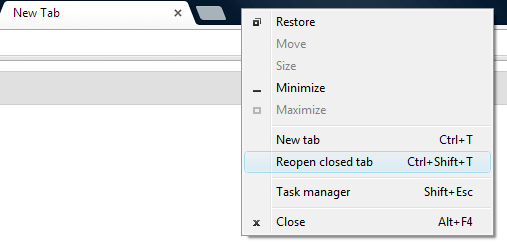
You can try visiting https://history.google.com/history/ where you can view ALL of your searching and tab history. You also will learn how creepy it is that Google knows all this.
– Tim Eckel – 2016-05-17T12:55:56.6332Chrome will allow you to open recently closed tabs. If you have several tabs open it will allow you to restore all those tabs. If that history is lost, then you are out of luck, the recently closed tabs history is limited to a certain amount and replaced as needed. Just copy the profile folder, all Chrome files, are stored there. – Ramhound – 2013-08-22T19:03:12.957
I know in firefox there is a slection: Menu -> History -> Re-Open previous session. Chrome may have something similar – Shade – 2013-08-22T19:03:27.420
Oh no! I was too fast! I started Chrome to see what will happen. Because in this Chrome blog post it says On the bottom of New Tab page, the most recent few are listed in the "Recently closed" section. You can even use this after restarting the browser, in case you accidentally quit with something important open. But my Chrome version is too new! I don't have that option! Is it too late now to save the Chrome profile? Should I try restoring the tabs with Ctrl+Shift+T?
– Samir – 2013-08-22T19:08:30.377I copied
%LOCALAPPDATA%\Google\Chrome\User Datanow. I hope it's not too late... I had to skip the files Current Session and Current Tabs. – Samir – 2013-08-22T19:11:53.530I promise you the option is there ALL recent versions have it – Ramhound – 2013-08-22T19:25:01.297
Phew!! Saved... thanks guys! It did cost me some reputation points, but I will make up for that. I hope my answer will be helpful to someone. – Samir – 2013-08-22T19:37:16.947
The one thing to keep in mind is that Chrome tends to only re-open the last window open, so if you had multiple tabs in multiple windows, use the methods outlined below in Synetech's answer & cross your fingers. – Debra – 2013-10-28T03:02:08.737