59
33
I have 2 monitors connected to a NVIDIA GeForce GTX 660:
- Left is 1920x1080 via DVI (Samsung SyncMaster 2443BW)
- Right is 2560x1440 via DisplayPort and is set to Primary (Samsung SyncMaster SA850)
I often leave my computer running overnight (working on long render job, doing backups, etc) so I only power off my monitors manually. However, if I power off the primary monitor, it is disabled completely as if it were unplugged from the graphics card (i.e. icons are moved, open apps are moved and resized to fit on the new primary monitor). If I switch from DP to a DVI cable, this does not occur. It seems to be an issue when using DisplayPort.
Is there a way to disable the monitor from being disabled completely in Windows when I power it off physically?
I have found no relevant settings in either Windows Display settings, nor the NVIDIA control panel software.
Edit #1: I'm using an Oehlbach Transdata DP 510 cable.
Edit #2: Here is a screenshot of my NVIDIA Control Panel v7.2.710.0: 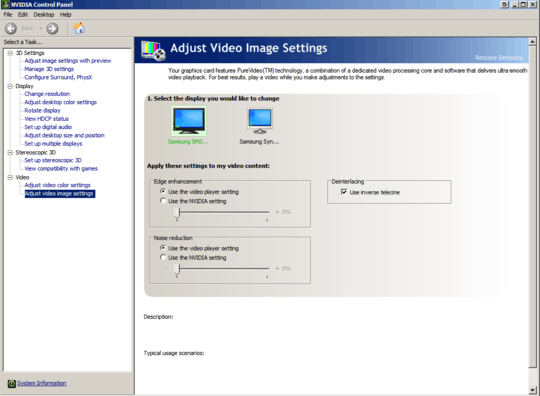
Edit #3: Here are screenshots of my Monitor configuration:
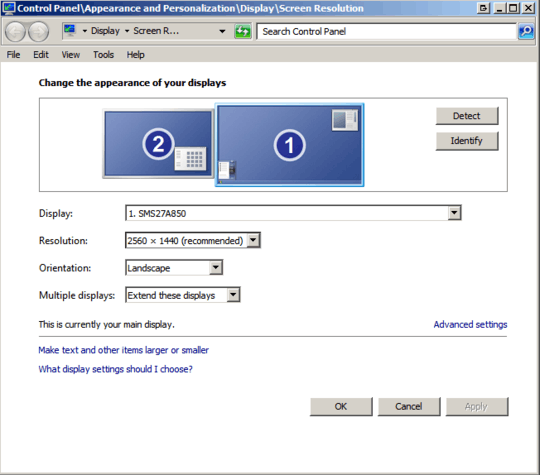
Clicking on Advanced settings reveals a Generic PnP monitor running at 59 Hz? 60 Hz is the only other option available.
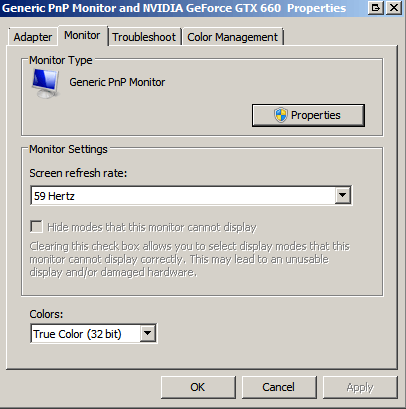
Here is my secondary monitor which is connected via DVI:
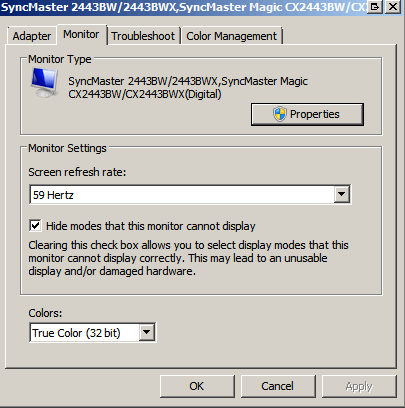
Edit #4: If I open the "Screen Resolution" configuration panel and power the monitor off (via the power switch), this is what is shown:
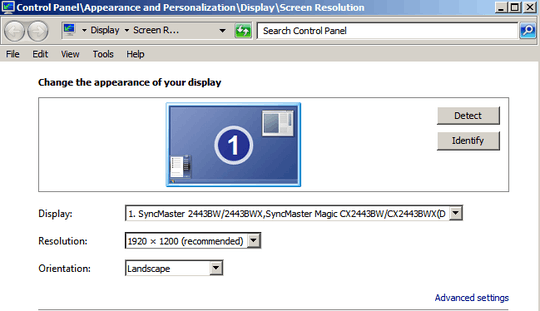
It looks like I disconnected the monitor from the video card.
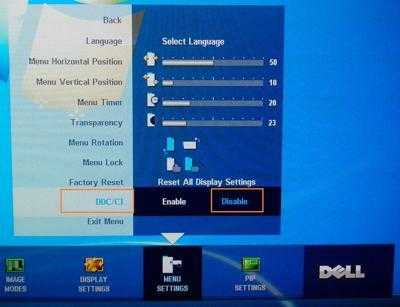
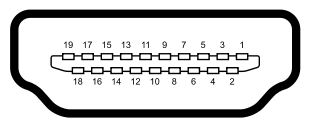

10Definitely not fixed in 10 – CJ Thompson – 2016-05-06T04:49:21.183
@mtm - did you have this problem before with a different version of Windows? – glenneroo – 2016-05-07T15:22:31.120
1This is very annoying. I have three monitors connected to my computer. One of them is a big wall-mounted LCD TV, which I use (among other things) to watch films. When I do this at night, I turn off my other two ("normal") monitors. This used to work until today, when I replaced a DVI-connected ("normal") monitor with a DP-connected one. Now all my windows are moved from that monitor, and I have to restore all of them (almost 10) manually when I turn it back on... – Andreas Rejbrand – 2016-08-20T01:00:48.847
3Heh. My HP Z24i monitor actually has a setting in the "Input Controls" section of its menus for "DP Hot-Plug Detection", with the ability to select either "Always Active" or "Low Power". Looks like at least some hardware manufacturers have started to clue in to the fact that this is annoying, and provided a solution. – FeRD – 2018-01-18T12:12:45.020
Still happening to me with Windows 10 as well - plus all 3 of my new monitors don't have an option to disable DDI. – glenneroo – 2019-05-14T19:07:28.073
My guess is that this is not an OS level setting. What graphics card do you have? – user606723 – 2013-08-11T12:45:19.450
Are you using D-port to DVI converter? – VL-80 – 2013-08-13T19:01:14.680
Added graphics card to my post. Also no, no connectors, just a rather expensive DP cable from Oehlbach (which according to Amazon reviewers was necessary to support this high resolution). – glenneroo – 2013-08-14T17:51:51.840
5This isn't an NVIDIA-only thing. It's a monitor hardware thing. Displayport, I believe, has a HPD pin ("hot plug detect"). I believe that what happens is that when the monitor turns off, it brings that pin low, which then causes Windows to detect the display as disconnected, and then disables it. I don't know why this doesn't occur with DVI (or maybe it can). I experience the same thing on Windows 8, AMD Radeon HD graphics, with Samsung SyncMaster950D displays, but only when connected via Displayport. – Ben Richards – 2013-08-14T18:04:32.340
1Not sure, but it seems that Microsoft fixed this issue Windows 8.1. – mtm – 2013-09-24T09:06:40.837