50
14
One of the new features in Windows 8.1 is the new "Desktop display scaling", which allows user to configure scaling per monitor. I've been trying to get this working in preview but with no success. If I configure the scaling, it always affects all of my monitors.
I have two monitors, the main one with a higher resolution and the secondary with "normal" resolution. The secondary monitor is used in portrait mode. I would like to configure the main monitor's scaling as the text is currently too small.
Here's how things look at the configuration screen by default:
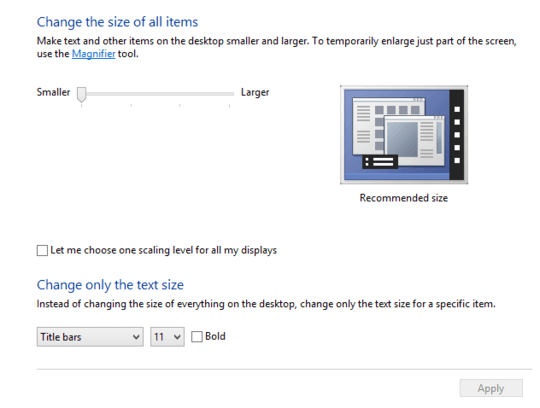
Now if I adjust the scaling, click apply and do relogin, everything is bigger. On both of my monitors. I haven't clicked the "Let me choose one scaling level for all my displays", but still the slider seems to affect both of them.
If I check the "Let me choose one scaling level", the UI changes to look similar to what we have in Windows 8:
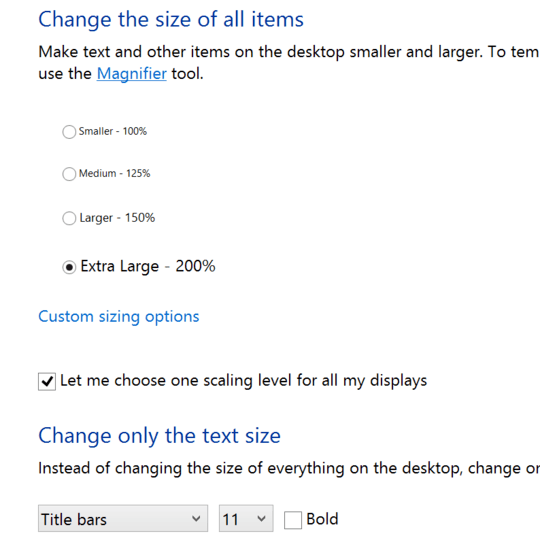
Still the problem persists. The scaling is applied to both of my monitors. So, it doesn't matter if I check the box or not, the scaling is always applied to all the displays.
Any idea how I could get this to work in Windows 8.1? I've read some comments which seem to indicate that this should work, though Paul Thurrott mentioned at his Winsupersite article that he either didn't get this to work.
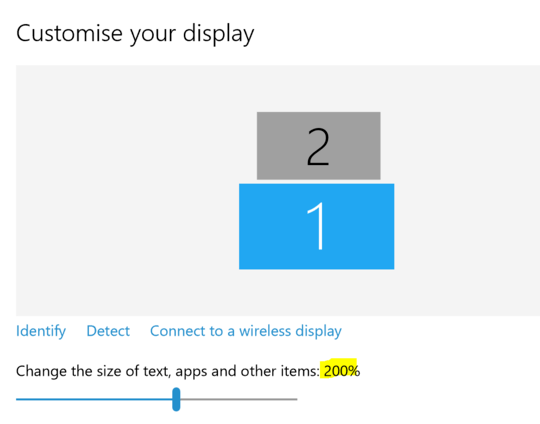
1
According to this article, the "Let me choose one scaling level for all my displays" should be unchecked, and the rest should be automatic and dictated by the slider. Try maybe to check if there is a newer display driver on the manufacturer's website or as optional in Windows Update.
– harrymc – 2014-07-02T18:59:56.8971Has somebody found a registry hack or third party tool to manually set the scaling factors for each monitor? – danijar – 2014-07-04T12:08:39.893
1
this is also asked on SO: http://stackoverflow.com/questions/20015084/windows-8-1-autoscale-by-dpi-on-multiple-screens-portrait-and-landscape-doing
– Nathan Fellman – 2014-09-03T18:43:56.350The state of the checkbox doesn't change the behavior of the feature at all? – Daniel Beck – 2013-08-08T06:31:38.803
Good question. I have updated the original post. – Mikael Koskinen – 2013-08-08T06:39:39.927
4Did you finally get this to work? We are using 8.1 Update 1 and are still struggling. We have a 13" HD and a 24" HD external display. So on the 13" we would like 125% and on the 24" 100% scaling. But no idea how to get there... – Remy – 2014-06-11T14:50:44.237