Is there a way to change the "highlighted file" color on Windows 7?
Answers
3
Edit:
If you mean the hot-track effect it's probbly not possible to "manually" tweak it.
I just found this to clarify it:
In regard to Windows 7, I came across this interesting piece of information: When hovering over the icons in the taskbar, the color highlight of the “glass” button is actually different from application to application. How it works is dynamically abstracting the color values of the application icon to find the most dominant RGB value. Besides the obvious eye-candy, this feature delivers some sentimental value by making it easy to identify applications by color.
The only thing you can do is try to change your Theme settings.
Two options you should try:
Standard Windows color settings:
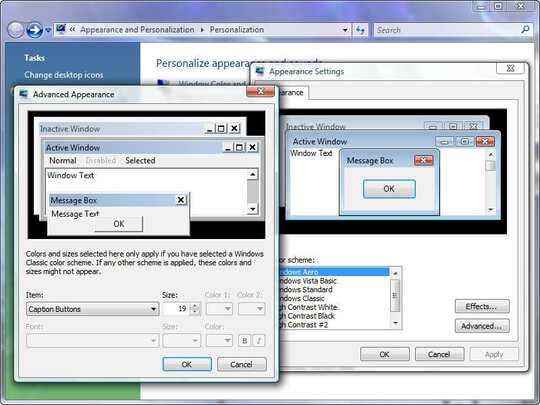
Or the Aero theme colors:
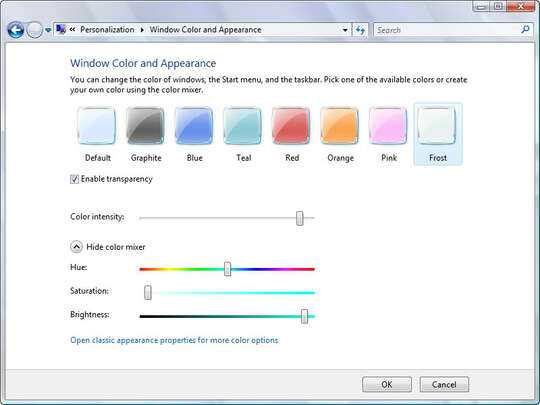
0
After doing some research, I believe it's possible, but not for the faint of heart. I was able to change my context menu hover (hot track) colour from light blue to dark grey:
I'm trying to figure out how to do this with the file selection/hover too.
Unfortunately you need to install software to allow "unsigned" themes and software to edit MS Styles themes:
0
You are talking about the hot-track effect, and you cannot change it (using Aero). I have no idea why this is the case. I can hardly see it as it is.
0
If I remember correctly, going on my experience of modifying XP themes many years ago, it is not a colour value, but a bitmap graphic that you will need to change.
You will need to use Resource Hacker (last beta version for x64) or similar resource like XN Resource Editor and open shellstyle.dll.
The light blue bitmap will be in there somewhere. I'm sure someone on deviantart.com will know precisely where.
0
The 3rd-party app Classic Start Menu does give you a slight amount of control over the hot-track effect; you can't select a color, but you can change it to the older, darker green style of hot-tracking found in WinXP by ticking 'Solid Color Selection' under the Skin tab of Classic Start Menu's settings.
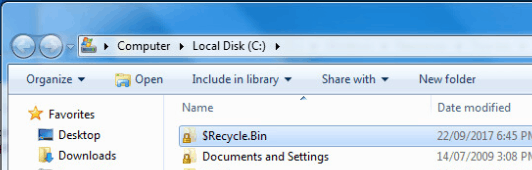
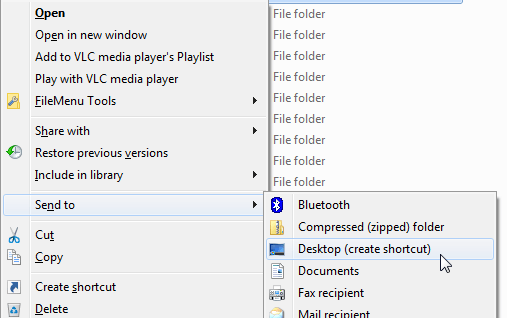
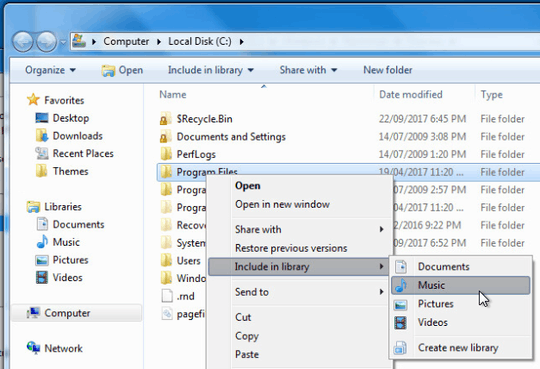
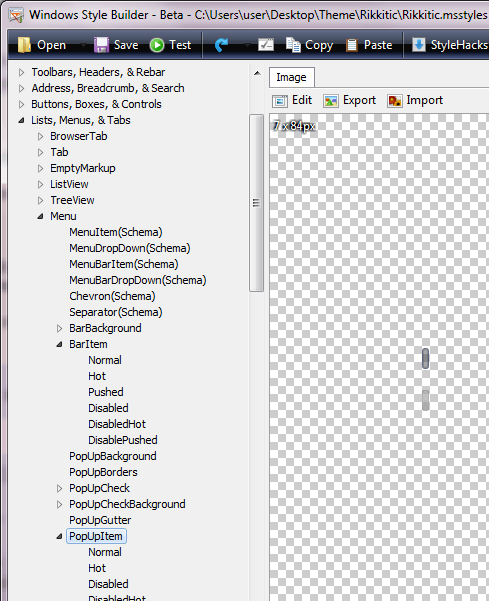
1Unless you mean the hot-track effect in which case I think Microsoft made it very hard to "manually" tweak it – Ivo Flipse – 2009-10-28T05:57:40.467
1I believe the hot-track effect is indeed what I am talking about. It's a rounded blue box with a darker blue border whenever you click an item in file explorer. According to the other posts in the forum post you linked, it is indeed impossible. :( Edit your answer to clarify that and I'll accept it :) – OverloadUT – 2009-10-28T06:01:30.957