10
6
How can I get a command prompt as the SYSTEM user on Windows 7?
Context: I'm testing a computer startup script, and I need to figure out the behavior of a command when run as SYSTEM rather than my user account.
I've seen ways to do this with at and psexec, but those methods only appear to work on Windows XP or Windows Vista.
I'm using Windows 7 Pro SP1.
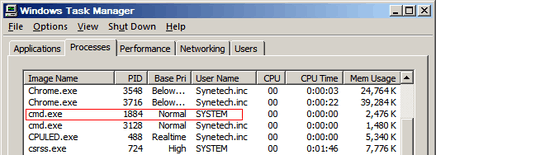
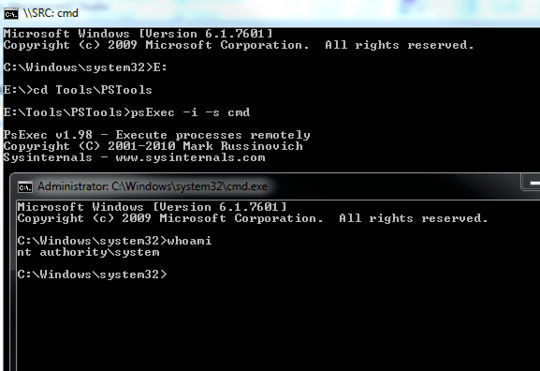
Or... probably you haven't run cmd as Administrator. PsExec needs administrative privileges. – Jet – 2014-07-23T17:42:18.647
1SYSTEM is generally the user services run under, not an interactive account... – Austin T French – 2013-07-01T13:56:59.603
...which would explain why I haven't been able to find the answer yet. – stephenwade – 2013-07-01T14:00:23.297
"Context: I'm testing a computer startup script and I need to figure out the behavior of a command when run as SYSTEM rather than my user account." – stephenwade – 2013-07-01T14:01:07.253
Can you / or have you tried running it as a service then? – Austin T French – 2013-07-01T14:06:23.407
1Maybe I'm misunderstanding something. Here's the goal: I have a script that I plan to deploy to our organization via Group Policy. Even though the script should be working, it isn't. – stephenwade – 2013-07-01T14:43:27.087
1The script will run as a computer startup script, which I think runs as SYSTEM; therefore I want a command prompt as SYSTEM to test my script. Am I correct that startup scripts run as SYSTEM? If so, what's the best way to go about testing my script? – stephenwade – 2013-07-01T14:43:43.840
Startup scripts from which method? Many Startup scripts run as the current user. – Austin T French – 2013-07-01T14:57:11.100
1A computer startup script in Group Policy. – stephenwade – 2013-07-01T14:59:59.587
1
I've seen ways to do this with at and psexec, but those methods only appear to work on Windows XP or Windows 7. I'm using Windows 7 Pro SP1.Um… ఠ_ಠ – Synetech – 2013-07-01T16:20:59.267Oops... I meant Vista. – stephenwade – 2013-07-01T16:43:44.387