2
1
I made a boo boo! I executed the following commands in cmd:
diskpart
list volume
select volume 13
remove all dismount
exit
I have one of those dual-slot card readers with one slot for SD and one slot for CF cards.
The volume 13 was drive letter P for the SD cards. I also had drive letter N for the CF cards. I still have the N drive for CF cards and it works properly. But I have lost drive P for the SD cards. I tried unplugging the card reader and then plugging it back in. The result of it was that I could see both the P and N drive in Explorer, but only the N drive worked properly. Inserting an SD card in the reader and trying to open P drive resulted in some error message saying something like "there is no disk inserted".
diskpart did say that I needed to reboot after the remove all dismount command.
DiskPart successfully removed the drive letter, but your computer needs to be rebooted before the changes take effect. Diskpart successfully dismounted the volume.
So I rebooted but the problem remains. Now I only see the N drive. There is no P drive letter whatsoever in Explorer.
How do I correct this mistake? What's the opposite command of remove all dismount?
I just checked Device Manager. I can see the reader there, and the SD slot has been assigned drive letter O but there is an exclamation mark, and this drive letter is not appearing in Explorer.
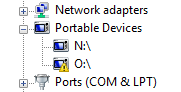
Properties dialog states the following:
This device cannot start. (Code 10)
Click 'Check for solutions' to send data about this device to Microsoft and to see if there is a solution available.
If I click that it says it could not load driver software, and allows me to check online for a solution, which it doesn't find.
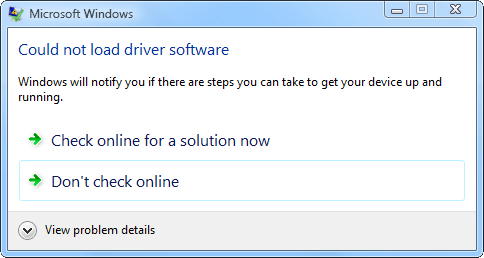
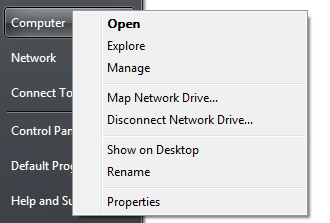
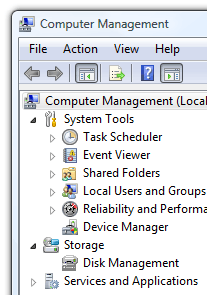
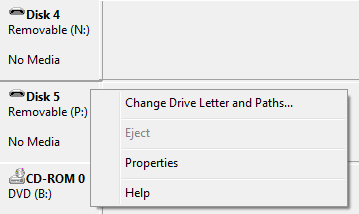
I didn't expect this Diskpart operation to be persistent. I expected it to be restored after a simple reboot. I was actually looking for a way to eject a removable media (such as SD cards) from the cmd. I later found FreeEject which is a free tool that can be used for this purpose.
– Samir – 2013-05-26T13:02:02.043