9
7
I have a Wacom Bamboo pen tablet.
When I press CTRL, SHIFT, or ALT, a little yellow bubble pops up near my cursor.
This interfers with screenshots etc.
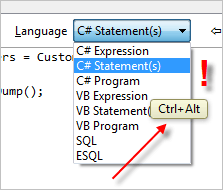
Wacom has informed me that this is not a feature of the pen software but of Windows 7.
Does anyone know how I can turn this off?
Addendum
I'm adding these notes here as a quick run down for when I have to configure my Wacom Bamboo pen on a new operating system:
to remove the click animations and little bubbles described above, do as Simon described below: type "gpedit.msc" in the command line window, navigate to User Configuration > Administrative Templates > Windows Components > Tablet PC > Cursor, then click "Turn off pen feedback" and ENABLE it.
to remove the "press and hold circle animation", open "Table PC Settings", click on "Go to Pen and Touch", click on "Press and Hold" and then on the "Settings" button, uncheck "Enable press and hold for right-clicking"
to change buttons, open "Pen Tablet Properties", change front button to "double click", close window (there is no OK button here)
to prevent that yellow handwriting window from appearing on the screen, I forgot how I turned that off, will record it next time, just click around in the settings either in "Table PC Settings" or "Pen Tablet Properties", there is a checkbox for it somewhere, good luck.
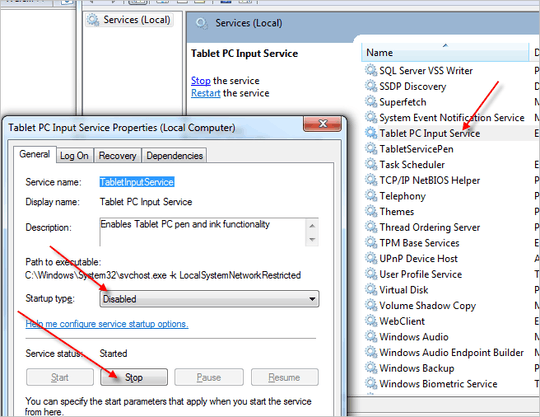
Yes, follow these instructions and it will work, enable to disable. Thanks. – Edward Tanguay – 2010-10-19T06:59:14.107
Note to people who use their tablet: This will probably disable pen pressure sensitivity. – doppelgreener – 2011-09-18T01:28:33.070
Could you provide equivalent registry changes for somebody without
gpedit.msc? – Chris Burt-Brown – 2011-10-30T13:26:06.563awesome, disabling Tablet Input Service fixed all problems with my Intuos4 pen! Besides the annoying Ctrl/Alt/Shift icons, Right click didn't work except when enabling "Use the pen button as a right-click equivalent", and that made an awful pause every time... After disabling the service, right-click works and there are no annoying rings, icons or delays when using the pen. – Sergiy Migdalskiy – 2013-02-02T04:57:16.770
aaaah, windows, the things you can do with it! – Ayyash – 2013-03-04T05:30:30.793