224
69
I have an annoying problem in Outlook 2013. My inbox is flagged with "1" unread message, but this is not the case. Even when I empty my inbox folder, this bold "1" stays next to my folder, new as it contains a new message.
I've tried to "empty" it, to "clean" it, to "mark all as read" it. Nothing works.
Any tips?
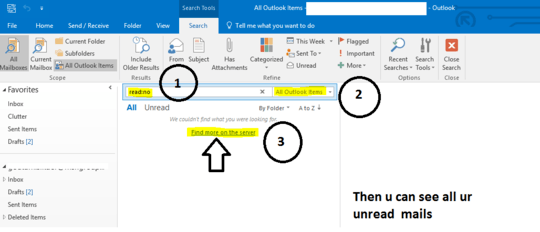 you can see the image reference for your further help.
you can see the image reference for your further help.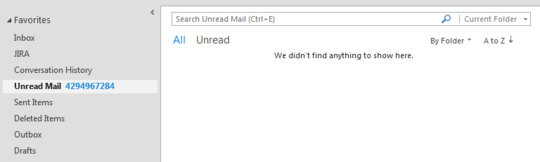

4If your email is hosted on exchange or ofice 365 outlooks's in conflict with the Exchange server. Log into the OWA and view that folder, and magically Outlook gets corrected to the server's state. – Ben Plont – 2014-11-10T22:45:32.633
3I've the same problem ... sometimes "2 unread" ... but no mail inside a folder – Konrad – 2013-06-26T07:34:21.780