4
3
I've added (in registry) an 'Open in Notepad++' item to my context menu in Windows 8 (for some reason, it is not added during the instalation).
I used the ampersand (&) to assign a hotkey, like this:
Edit with &Notepad++
and n is now indeed underlined in my context menu, but the hotkey doesn't work (even if I choose a hotkey that is not used by any other application). How can I fix this?
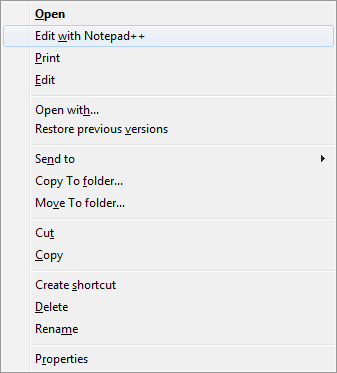
What happens if you press 'n'? Does the menu item get highlighted? – Karan – 2013-03-11T02:59:43.887
No, it doesn't. If I choose unused letter, context menu closes when I press hotkey. If I choose letter that is used by one other item, that item's command gets called, and if I choose letter used by multiple items, 'cursor' circulates between those items, but skips Notepad++ item. – celicni – 2013-03-11T08:49:50.620