18
4
I have a problem with a Windows 7 PC that had been a member of the domain. When I try to logon to this PC with domain credentials I get a message similar to
The trust relationship between this workstation and the primary domain could not be established.
Now I need to reestablish the membership of the PC in the domain. But since I can't logon I can't change neither the computer name nor the domain membership.
- How can I re-trust PC and domain?
- Can I add or renew the membership from the domain controllers console?
Edit:
There are no active local accounts on the machine that I could use to logon.
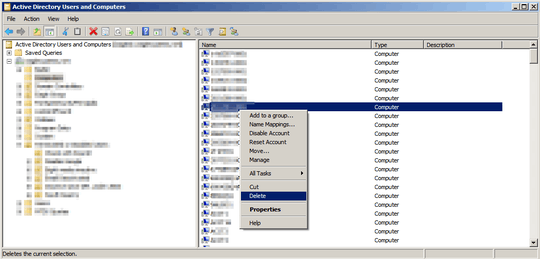
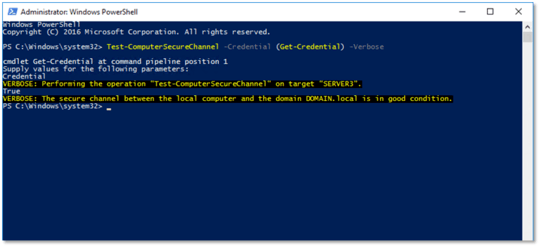
Do you have access to AD UC? – Tanner Faulkner – 2013-02-21T15:23:08.687
Access to what? I assume: AD=active directory UC=?? But: Yes, I have administrative rights to the domain. – harper – 2013-02-21T15:33:31.280