13
4
I need a formula for conditional formatting to make an Excel 2010 spreadsheet alternate highlighting when a single column changes. This question, "How can I alternate grid background color in excel when a value of a single column changes?", is exactly what I want to do, but the suggested solution didn't work for me--it just highlights the first row of each matching value.
I know how to use conditional formatting, but for the life of me I can't figure out or find any pointers on the net so far to make this work. Ideas?
Here is a link to a picture of how I want my spreadsheet to look when I'm done. Basically I want every other Disp Number value row to be highlighted. Seems like it would be a common thing to want to do, and I've seen this asked for in various places, but people struggle with making it work.
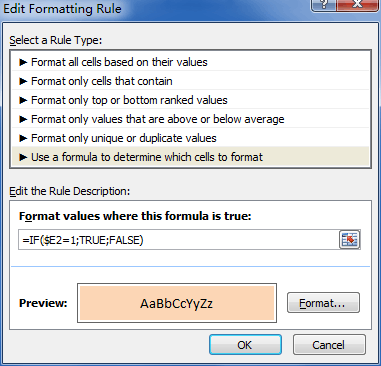
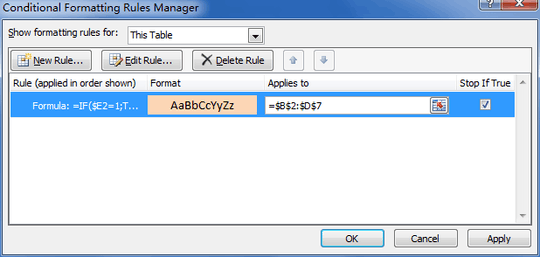
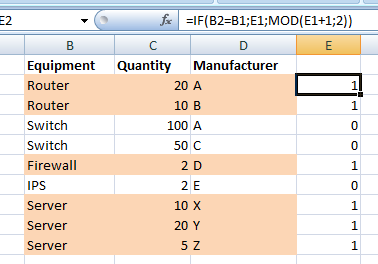
possible duplicate of How can I alternate grid background color in excel when a value of a single column changes?
– Shekhar – 2013-10-10T16:01:01.660