8
2
I have recently re-installed my Windows 8 Release Preview, and it has left a Windows.old folder in my C Drive.
I am trying to delete this folder, but I am getting lots of errors:
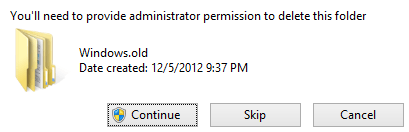
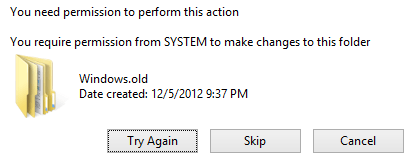
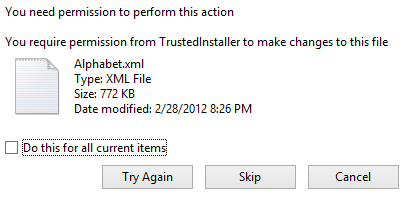
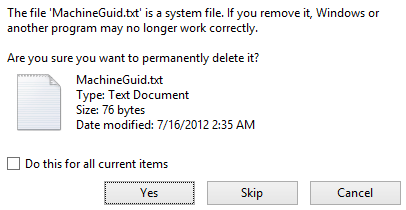
After restarting windows several times and trying to delete this folder, I still have:
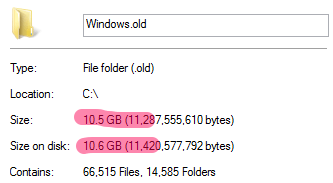
What should I do? How can I go about deleting this folder and freeing the space?
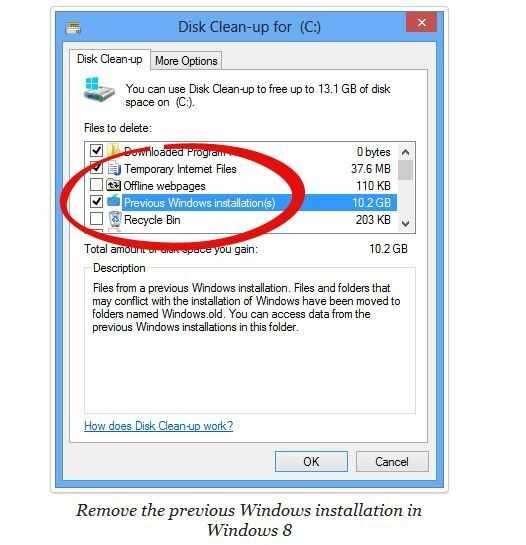
1This also works on the Windows 10 Preview – Paul Gregoire – 2014-11-18T21:21:02.193