14
2
When I press the Windows key and type Resource Monitor, no programs are shown. How do I open "Resource Monitor" on Windows 8?
14
2
When I press the Windows key and type Resource Monitor, no programs are shown. How do I open "Resource Monitor" on Windows 8?
13
To make the Resource Monitor and other administrative tools show up on the start screen, open the charms bar (Windows + C or swipe from right) and click Settings. Under "tiles", turn on Show Administrative Tools.
If you want to have the tools available to search, but don't want them all to show up on the start screen, you can subsequently unpin all of the tools that you don't want permanently on the start screen.
3Note that you must begin on the Start screen. There is a different Settings menu for the Desktop. – Kevin Smyth – 2014-08-06T17:41:23.057
1This is by far the best answer. It's simple, reveals a hidden feature (silly on MS's part), and gives access to other tools that SuperUsers would no doubt be looking for. – Michael Richardson – 2013-12-29T01:42:00.347
Thanks @probackpacker. Based on your username, I'm going to ask, have you seen http://outdoors.stackexchange.com/?
– nhinkle – 2013-12-29T03:42:29.27315
There is no Start Screen shortcut to "Resource Monitor" by default in Windows 8, but you can create one:
perfmon.exe /res; click Next.Resource Monitor; click Finish.You should now have a shortcut on the desktop named "Resource Monitor". Right-click on this shortcut and choose Pin to Start.
Now, when you press the Win key and type Resource Monitor, an icon that launches Resource Monitor should appear on the Start Screen.
13
Another approach would be as follows:-
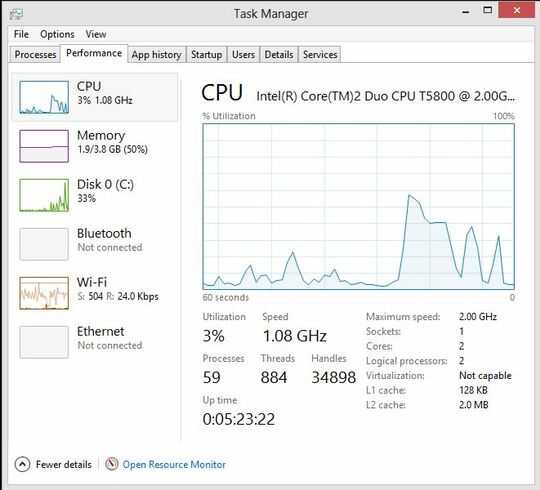
1
I used Shail's approach. Then on the taskbar, you can right-click and "pin to taskbar". After that you can right-click the pinned item, then right-click on name of pinned item, then select properties to change the "shortcut" properties of the pinned icon. Under the shortcut tab, add /res after perfmon.exe in the Target textbox. Now you will have a pinned icon that works correctly. I'm amazed that Microsoft does not do this correctly in the first place when you pin the running app.
1
windows key + r > opens run command.
Type resmon and it will open resource monitor.
Next time just typing re or res it will work; it will have resmon as a suggestion. I open my calculator in the same way almost 20 times a day.
If you are really adamant on having a shortcut you can open resource monitor using above method and then right-click on the icon on the taskbar and select pin this program to taskbar and you are good to go.
0
Shortcut to Resource Monitor:
Windows 8, click Desktop Icon then press Windows Key + R, then type perfmon.exe /res to run it.
Another way to get to all your admin tools is Windows Key + X > Control Panel > Administrative Tools
3You could just type in resmon, works in both the run dialog and in the start menu search, without having to enable Administrative Tools. – Nathan – 2012-11-30T11:54:55.823