18
5
I have a laptop HP probook 4520s with
Core i5 M480 @ 2.67Ghz,
4Gb RAM,
640 GB HDD Radeon HD 6370m 1GB video card.
It would seem like a good stack for work, right? But My HDD has crashed after everyday walking with laptop about 1 year.
After buying my new SSD (Patriot memory - Torqx II 128 Gb SATA II) and installing new Windows 8 from scratch - it was amazing fast. But I had only install windows updates, and I feel that the speed become the same as my old HDD, after install other software for my work, it becomes so slow, so when I use my PC with old lower configuration and it really works better than my awesome laptop... I checked that TRIM and AHCI mode are turned on. So why's that?
I asked for help in Patriot Memory support, they suggested to send them ATTO test results, done, sent. Here is the response:
"Thank you very much for the attached results. Looking at the results, I can see that your SSD speed is a lot lower than it should be. Can you tell me your system specs?"
Until they checked my email, I re-installed Windows 8 to Windows 7 and it was again perfect, but the story repeats it becomes slower and slower after every installing new software. Check out some screenshots..
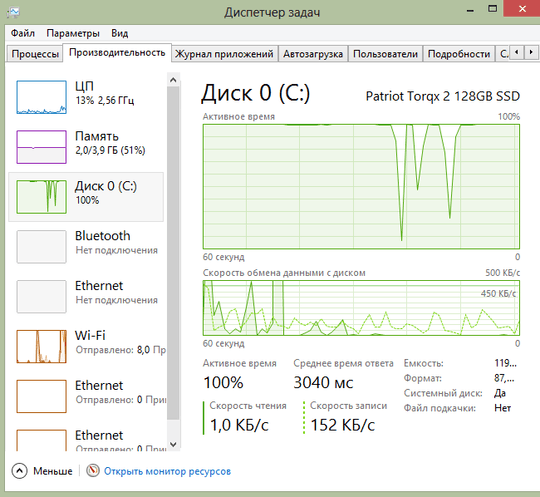
(sorry for the screenshot with russian TaskManager, I hope you will recognize those parameters accordingly with your english or other lang TaskManager)
So the main issue that something everytime loads the disc on 100% and the response time is jumping around 1000-3000 ms. (when something is installing - response time is ~10k-12k ms)
Why am I asking about Windows? Because I tried to install Linux Mint (x86) and It just flies. So great performance independent on how many programs I have installed. Only Windows (any 7 or 8) has this problem.
So guys, I appreciate any ideas about how to fix that and may be answers of main question - "why is it so.?"
Thanks!
P.S. It might be important information: I have another one partition with Linux Mint (x86) installed with Dual Boot near the Windows 8 (x64). The bootloader - GRUB. Linux works very great. So i'm not sure that it's really SSD issue.. as it works great with other (linux) OS. Right ?
UPD01: I've followed @Breakthrough's suggestion and opened DISKPART to see the partitions and they alignment offset and here is the output:
Partition ### Type Size Offset
-------------- ------------ -------- --------
Partition 1 Primary 350Mb 1024 kb
Partition 2 Primary 87Mb 351 Mb
Partition 0 Extended 31Gb 87 Gb
Partition 3 Logical 31Gb 87 Gb
UPD02: Here is the screenshot of AS SSD Benchmark. It was testing about 1 hour on a 4k-64Thrd Write Step. Other steps went about ~1 min.
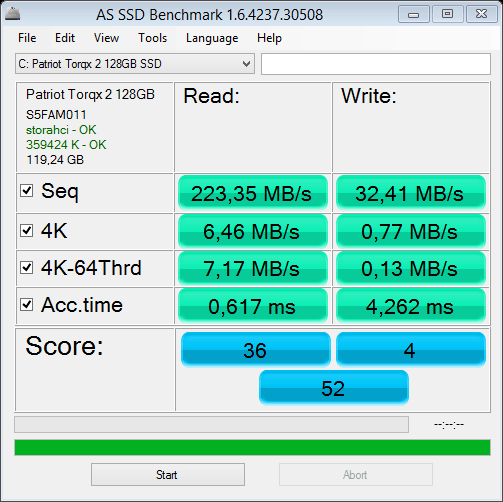
Might installing Windows 8 x86 resolve this issue, even for a little bit ?
Here is the screenshot from Clean Windows 8 AS SSD Benchmark test before Windows calculate my Windows Experience Index
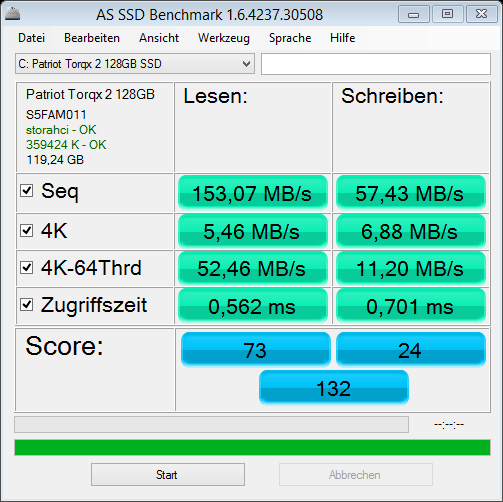
UPD!!!!!!!! - The probles was bad SSD. They gave me a NEW one(ADATA SX900), and it just flies! Really fast. So to all having this problem - return it back to shop via warranty ASAP!!! Thanks!
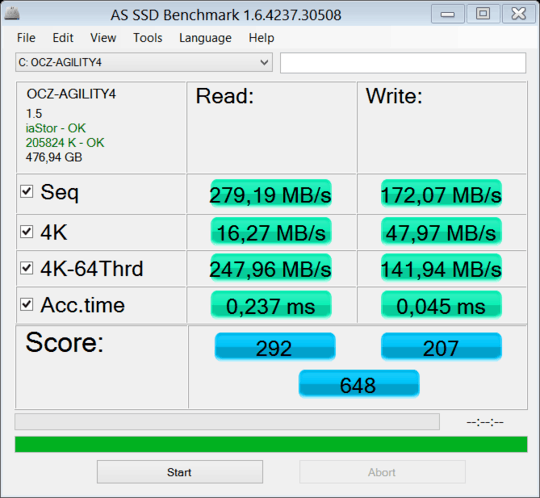
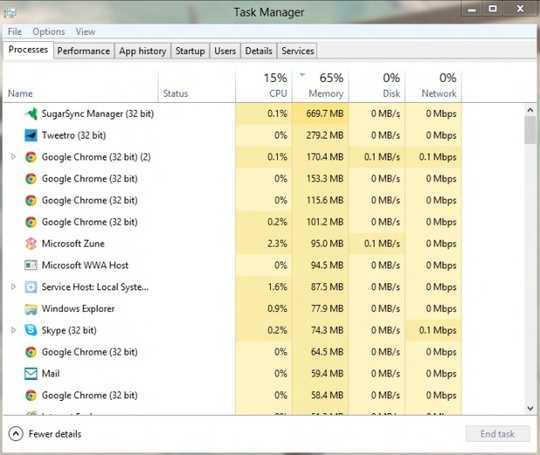
1Did you align the partition before formatting it, or verify that the SSD is indeed aligned properly after you installed Windows? You can use
DISKPARTto do it (typeLIST DISKto find the SSD, thenSELECT DISK NwhereNis the disk, and finally,LIST PARTITIONto view a list of partitions and their alignment offset). – Breakthrough – 2012-12-01T15:48:56.1931please run AS SSD Benchmark and post the result here. – magicandre1981 – 2012-12-01T19:55:54.733
1Download Process Monitor from sysinternals. Leave it running for a while (but not too long as it can use an awful amount of memory) and then look at Process Summary to see if some process is continually accessing the ssd drive. This can happen, for example, if you have two anti-virus programs both scanning in real time. – sgmoore – 2012-12-01T20:20:22.033
@Breakthrough, I've just written those commands and here is the result (Part 1 | Main | 350Mb | 1024 kb) | (Part 2 | Main | 87Gb | 351 Mb) | (Part 0 | Extended | 31 Gb | 87Gb) | (Part 3 | Logic | 31 Gb | 87Gb) |
I don't know why is my "disk D:/" (those is Ext4 formatted with Linux Mint) duplicated as Extended and Logic.. Is it correct? – Maksym – 2012-12-01T21:10:23.177
@magicandre1981, as you asked, I've just added to the post a screenshot with AS SSD Benchmark results. Thanks. – Maksym – 2012-12-02T19:46:42.590
1
that is really bad when you compare it to the review: http://www.modsynergy.com/review236.html. You use Microsoft AHCI driver. Please install the latest BIOS and Intel AHCI drivers and see if this fixes it.
– magicandre1981 – 2012-12-02T19:58:38.543Some more things you can try: http://www.pcadvisor.co.uk/how-to/windows/3374812/windows-7-tweaks-for-modern-ssds/
– Ian Atkin – 2012-12-02T20:42:39.037@magicandre1981, thanks, but I tried. (Intel Rapid ~9v) and BIOS updates from official HP support for my Laptop model - Doesn't help. I even just tried latest Intel drivers for AHCI ~11v. Nothing changed. :( – Maksym – 2012-12-02T21:55:10.493
uninstall the updates and check if Windows is fast again. if yes, installed each update alone until you find the "buggy" update. – magicandre1981 – 2012-12-03T05:35:39.510
As i mentioned before, it becomes slower with each additional installed software that maybe loads as a service or maybe works in background. Because the issue of slow working is very low speed of read/write 4k and 4k-64Thrd. And I afraid that it's x64 problem, because Linux x86 works as it should work with SSD. But i'm not sure. Also I'm gonna set up RAID instead of AHCI – Maksym – 2012-12-03T11:50:36.470
I doubt that we can fix this, so contact the MS support: http://support.microsoft.com/contactus/?ln=ru-ru
– magicandre1981 – 2012-12-03T14:26:13.233same problem with my verbatim SSD. windows performance assessment say "6.8"; but when I star an installation or even a web brower, the disk usage sais 100%! And the system become really slow – AndreaCi – 2013-01-28T14:38:01.003
@AndreaCi, try to install native AHCI Driver and update BIOS, if it doesn't help - try to return it back to the store under the guarantee. Personally I tried everything, and finnaly im going to get a new one, because it's kinda defective – Maksym – 2013-01-28T19:01:35.920
native AHCI drivers installed (intel ICH9M-E/M), Verbatim SSD shown as "SATA SSD" in device manager. Unfortunately no BIOS updates available (Sony Vaio FW11E).. On my friend's laptop; same problem (that laptop is from HP, I don't remember the model) – AndreaCi – 2013-01-31T16:20:43.247