5
1
I installed Windows 8, and for some applications there is a minimum resolution of 1024x768, but I have the properties of a maximum of 1024x600. Is there a way to increase the resolution?
5
1
I installed Windows 8, and for some applications there is a minimum resolution of 1024x768, but I have the properties of a maximum of 1024x600. Is there a way to increase the resolution?
3
If that is the native resolution of your tablet, there is no way to increase it to that level since there is simply not enough physical pixels to draw the desktop onto.
4
Many netbooks come with a default 1024x600 pixels (or similar) small screen resolution, which can cause problems in some apps or a lot of awkward scrolling. If you want to increase the amount of screen real estate you have on your netbook or be able to use apps that require higher-resolution displays (such as the Metro-style apps in the Windows 8 Developer Preview), you might be able to change a registry setting called "Display1_DownScalingSupported" in Windows to get options for higher resolutions. Here's how to search for the setting and change it:
Go to the Start menu and type in regedit in the search box, then hit
Enter.
Scroll up on the left pane to make sure you are at the very top of the tree.
At the top menu, go to Edit then Find... and search for Display1_DownScalingSupported
Change each instance you find (you'll likely find 2 results for this) from 0 to 1. Make sure you change every found instance, because otherwise the hack won't work (in my experience).
Once done, restart the system.
On a lowly Windows 7 computer I found five. Sample: Display1_DownScalingSupported is in HKEY_LOCAL_MACHINE\SYSTEM\CurrentControlSet\Control\Class\{4D36E968-E325-11CE-BFC1-08002BE10318}\0000. The five partial paths are: \ControlSet001\Control\Class\, \ControlSet001\Control\Video\, \ControlSet002\Control\Class\, \CurrentControlSet\Control\Class\, and \CurrentControlSet\Control\Video\. Which ones are important? – Peter Mortensen – 2016-12-31T15:07:35.200
That is, two in Control\Video and three in Control\Class. – Peter Mortensen – 2016-12-31T15:13:07.123
Yes, Display1_DownScalingSupported is missing in ControlSet002\Control\Video (but not ControlSet002\Control\Video itself). I double checked. – Peter Mortensen – 2016-12-31T15:15:27.833
I changed all 5 and after a restart (but only after a restart) the resolution options were increased with two more: 1024x768 and 1152x864 (the previous maximum was 1024 x 600). This, for instance, allowed me to see all of the dialog "Option Bytes" in the application "STM32 ST-LINK Utility" (connected to a Nucleo-F042K6).
– Peter Mortensen – 2016-12-31T16:04:10.9071Yes, this way of working. But Windows 8 apps will not open and the system hangs. – None – 2012-11-17T05:05:10.560
1
On my HP Mini 110, the maximum resolution was 1024 x 576. That changed when I used the VGA port to connect the Mini to a desktop monitor. It worked at resolutions up to 1920 x 1080.
So if your Mini has a VGA or HDMI port, and if you have a desktop monitor capable of higher resolutions, you should be able to set the Mini's Control Panel > Display to a resolution greater than 1024 x 600.
0
I have been working with my low-resolution 1024x600 Samsung N120 netbook on Windows 8 since the end of December 2012. Apart from the Metro tiles that won't start apart from fooling your video card, there is another workaround.
Use the desktop like on your ancient Windows XP or Windows 7 (simply click on the tile with the flower) and use your old applications like Microsoft Office 2010 and Chrome (put their program links on that desktop).
They do work brilliant and fast. With Windows XP my netbook started up in approx 3 minutes; now on Windows 8 within the minute. One click on the desktop icon, one click on Outlook 2010 and 30 secs later I have my email from 10 accounts loaded.
The next best workaround for the live Metro tiles like People, Mail, and Skydrive are in using your browser (I prefer Chrome, but Windows 8's Internet Explorer 9 works fine too). Go to Outlook.com and you have all three, provided you have an Outlook.com account.
0
There's a simpler way...
Go to the Desktop, right-click and select Screen resolution.
A window opens named "screen resolution"
Select the option Advanced settings
A window opens with 3 tabs (usually), select List All Modes under the Adapter tab.
Choose your desired resolution and click Apply, Apply, OK.
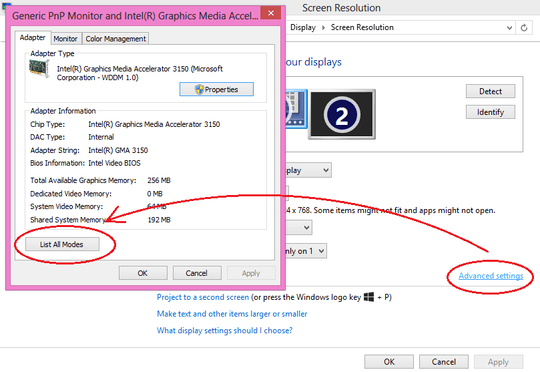
3I have an ASUS 1005HA with the same resolution. I am able to change the resolution to 1024x768 following the steps in my answer on Windows 7. It's not a native resolution and will have some stretching, but will accomplish what you're asking. – kobaltz – 2012-11-17T05:02:08.650