After all of my Googles with implementing my geeky senses to find out the best and 100% working method, Here's a neat solution.
This solution can resolve all of errors related to DLL's with following message that usually happened at Windows :
"class not registered"
or Customers may report that when they are attempting to navigate in Windows, such as opening Display Properties, they are experiencing the following error: Explorer.exe – No such interface supported. To resolve this issue, run the following command to reregister all DLL files for explorer.
Steps:
Click Start . In the Search box, type CMD . At the top of the window, right-click the cmd icon and choose Run as Administrator .
At the prompt, type in (or copy and Right Click > paste in CMD):
FOR /R C:\ %G IN (*.dll) DO "%systemroot%\system32\regsvr32.exe" /s "%G"
and press Enter.
This will take several minutes to complete. There will be several C+ Runtime errors that will appear, as well as the system slowing down. Close all boxes that come on the screen except the CMD boxes. Once complete(it will come back to a c: prompt), restart the system and test.
Get Lucky!
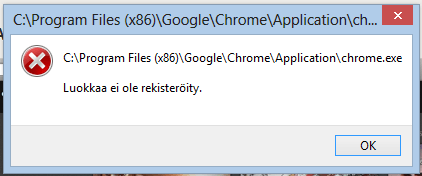
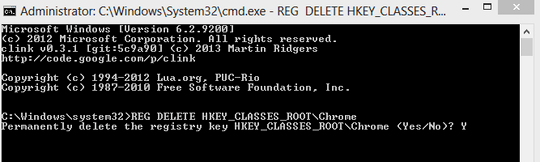
4Thanks for letting me know, deleting the
HKEY_CLASSES_ROOT\Chromefixed it (it seems I didn't have those others). – MikkoP – 2012-11-10T10:48:58.007@MikkoP Cheers! – Sathyajith Bhat – 2012-11-10T12:08:29.320