Go to CMD and type "control userpasswords2". If you can see the "Users must enter a user name and password to use this computer" checkbox then uncheck it and Apply/Ok and enter your credentials.
However, Windows does not always show the "Users must enter a user name and password to use this computer" checkbox. For instance if your PC is joined to a domain.
If you use the full registry method, then your password will be saved in plan text, which could be a security issue. To get around this you can force the checkbox to appear no matter what.
- Open the registry and navigate to "HKLM\SOFTWARE\Microsoft\Windows NT\CurrentVersion\Winlogon".
- Create ONLY the String "AutoAdminLogon" with a value of "1".
- Close the registry editor and open a CMD prompt.
- Type "control userpasswords2" without the quotes.
You will now see the same dialog the OP posted but with the checkbox "Users must enter a user name and password to use this computer" and it will be unchecked.
- Re-check the box and hit Apply.
- Then uncheck it again and hit Apply or OK and save your UID and PWD.
The machine will auto login, without storing your credentials in the registry in plain text. If you had previously did the full registry method before with UID and PWD I would delete them before doing this, however checking the box might delete the keys for you.
If the PC is a DC or Domain member than you may need to configure the login domain registry entry before it will work properly.
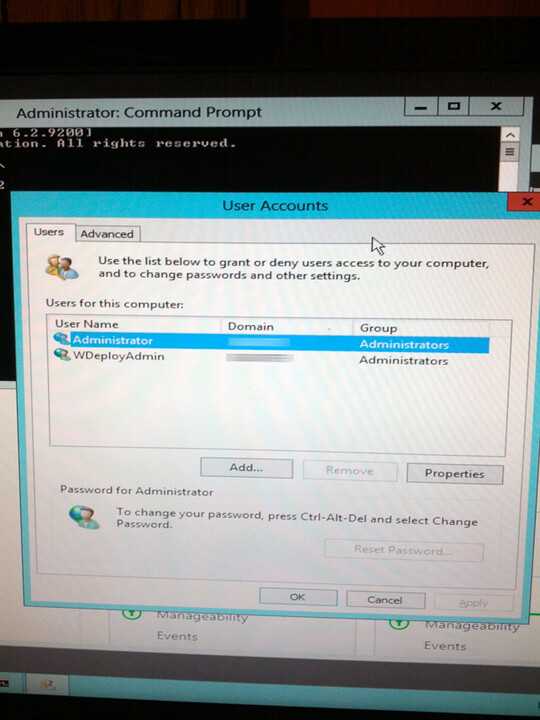
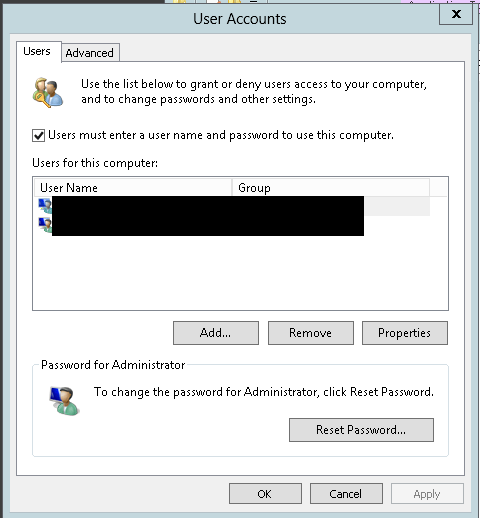
2While the question relates to the original Server 2012 this is the only method that still seems to work under R2. – PeterJ – 2014-11-05T06:41:24.777
This isn't working on Windows Server 2012 R2 Standard. – Sathish – 2016-05-05T13:52:27.120
Worked fine for me on R2 Standard today – bendecko – 2016-10-25T16:51:09.617
after installing you need to run
autologon $env:UserName $env:UserDomain vagrantin admin powershell to enable it – wal – 2019-09-21T02:05:29.007