6
4
Long story short
I have two computers: a laptop and a desktop computer. Both have Windows 7 on them.
I buy the Windows 8 Pro upgrade. To see if it screws up anything, I install it on my laptop as a guinea pig. I intend to use Windows 8 for my main computer, my desktop, but I want to test it on the laptop, so I know I don’t risk losing access to my desktop and the data on it. I never use my laptop, and only used it, because it already has a Windows 7 installation on it.
The problem
At some point, I must have entered the license key on my laptop, because when I go to the activation screen on my desktop, I get this:
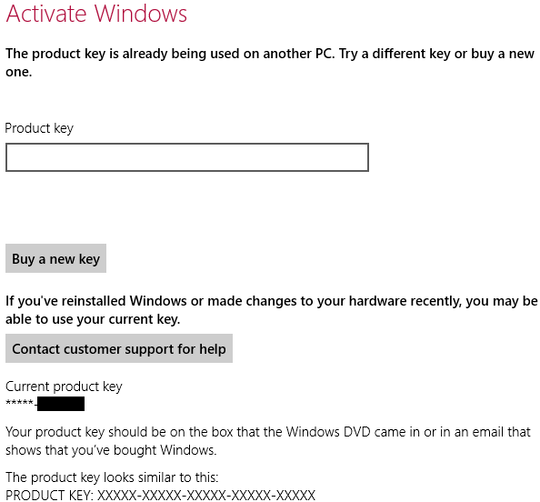
Uh-oh. I can’t use the key on my desktop. Now how the hell do I transfer the key from my laptop to my desktop computer?
Answers and suggestions so far
Let’s just say that I tried everything possible to get some answers on this matter. The best response I got from Microsoft is this:
To install Windows 8 on your desktop, do the following:
- Uninstall Windows 8 on your laptop
- Afterwards, install Windows 8 on your desktop
- If it won’t activate, call product activation at (...)
I am not a fan of that last point. The error message does allude to such a solution, however:
If you’ve reinstalled Windows or made changes to your hardware recently, you may be able to use your current key.
The question
My main question is this: has anyone been in a similar situation, and if so, what did you do to resolve this?
Failing that, what is the proper way to
- uninstall the Windows 8 installation on my laptop, and
- reinstall the Windows 8 installation on my desktop?
Ad 1
I have already tried using the “reset” feature on my laptop, but that only resulted in a new Windows 8 installation that was already activated. But which is the right way to uninstall the installation in a way that allows me to use the license key on the desktop computer?
Ad 2
Which is the proper way to reinstall the Windows 8 installation on my desktop computer? Why do I even have to reinstall it in the first place?
I won’t get around to do this, until my USB key with 3.0 support arrives in the mail, but it is going to be a while, until I find a assuaging response to the best way to go about this anyway.
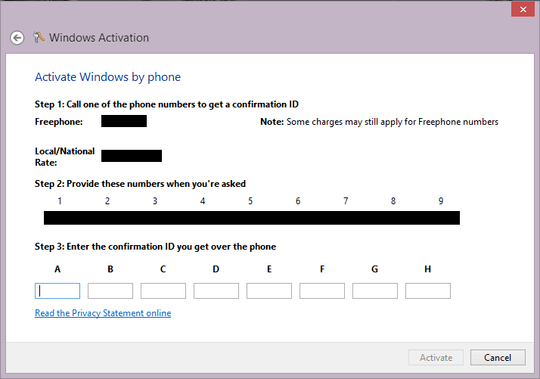
2This is pretty much what was already suggested. You remove the Windows 8
upgradefrom one machine and activate it on the other. – Ramhound – 2012-11-09T13:37:16.4402
This is how I re-activated my Windows 7 on the same computer after replacing the motherboard, and Windows Vista on another computer. Windows suggested I should do it on the phone. I called and followed the automated process: entered the numbers displayed and then typed the confirmation code the robot said. It was really easy. (My case was different from yours in that I didn't have another installation with the same key. And wiping out the laptop drive would do the uninstall for you.)
– Alexey Ivanov – 2012-11-15T16:43:48.133