1
0
On a fully updated Win7 x64, every so often the system stalls for a minute or so. This has been going on for a couple months now. By stalling I mean the mouse responds and I can move windows around, but any window, any program, that is open becomes whiteish when I select it AND any new programs will not open. It doesn't matter what kind of program it is. When the stall stops all clicks I made (open new programs for example) take effect.
Nothing shows up consistently (as in every time this happens) in the event log. Today though I was able to find something, but it doesn't reveal much other than the "system was unresponsive". It's a 7009 for "A timeout was reached (30000 milliseconds) while waiting for the Windows Error Reporting Service service to connect."
It doesn't matter if I have any USB devices plug-in or not. I've ran Microsoft Security Essentials and Malwarebytes.
While the machine is unresponsive, I've noticed that Drive D (the other partition on the single internal HD in this laptop) is displayed like this in explorer. This never occurs with Drive C or any other drive on the machine. 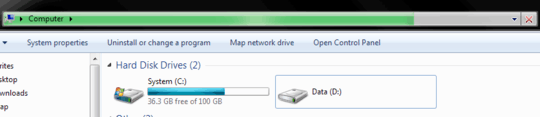 .
.
SMART report for the physical drive: 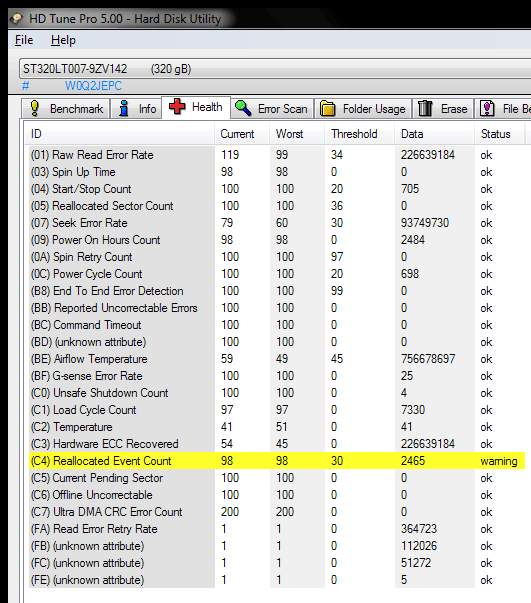
Read benchmark by HD Tune 5 Pro, probably the most telling piece of the puzzle. Isn't this alone enough to see there is a problem with the drive, regardless of whether the unresponsiveness is caused by such purported problem? 
Here is a short hardware report:
Computer: LENOVO ThinkPad T520
CPU: Intel Core i5-2520M (Sandy Bridge-MB SV, J1)
2500 MHz (25.00x100.0) @ 797 MHz (8.00x99.7)
Motherboard: LENOVO 423946U
Chipset: Intel QM67 (Cougar Point) [B3]
Memory: 8192 MBytes @ 664 MHz, 9.0-9-9-24
- 4096 MB PC10600 DDR3 SDRAM - Samsung M471B5273CH0-CH9
- 4096 MB PC10600 DDR3 SDRAM - Patriot Memory (PDP Systems) PSD34G13332S
Graphics: Intel Sandy Bridge-MB GT2+ - Integrated Graphics Controller [D2/J1/Q0] [Lenovo]
Intel HD Graphics 3000 (Sandy Bridge GT2+), 3937912 KB
Drive: ST320LT007, 312.6 GB, Serial ATA 3Gb/s
Sound: Intel Cougar Point PCH - High Definition Audio Controller [B2]
Network: Intel 82579LM (Lewisville) Gigabit Ethernet Controller
Network: Intel Centrino Advanced-N 6205 AGN 2x2 HMC
OS: Microsoft Windows 7 Professional (x64) Build 7601
The drive less than 1 year old. Do I have a defective drive? Seagate Tools diag says there is nothing wrong with the drive...
UPDATE: I noticed that the windows error reporting service entered the running state then the stopped state and the space between the two events was exactly 2 minutes. Which error it was trying to report I don't know. I check the "Reliability Monitor" and it shows no errors to be reported. I've disabled the windows error reporting service to see if the problem stops.
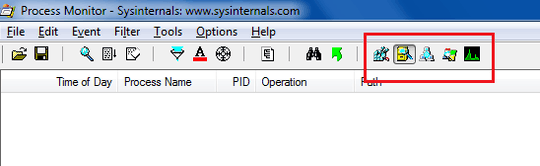
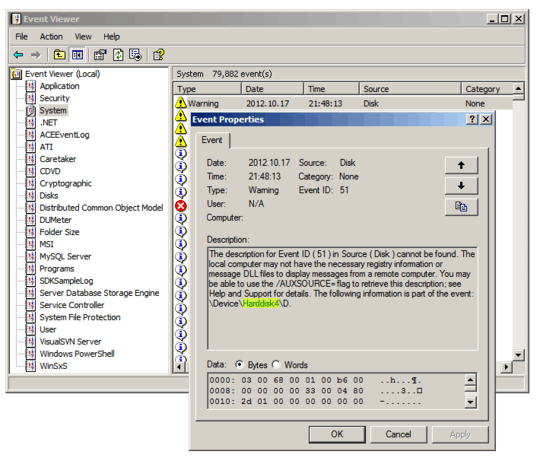
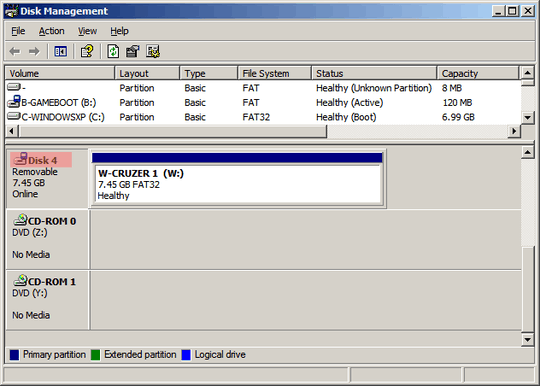
I doubt it is the HDD. I've never seen, or heard of, anything like this, but I seriously doubt your HDD is defective. However, it is possible that it is on it's way out, especially since it's a hard drive, and it's a year old. Whether or not it is the cause of this problem, is unlikely. Again, your HDD should be fine – Sylvester the Cat – 2012-10-31T02:20:04.347
That read benchmark graph does NOT look normal, @Sylvester – Gaia – 2012-10-31T02:24:56.113
That graph wouldn't load, so I had to base the comment on what I read, which is why I didn't bother posting it as answer. When I get home (home internet has no filters), I will look at graph and repost EDIT: I'd have thought it was just something (i.e. application) causing it to hang. I had a hard time imagining that you would be able to do all that based only on the code currently loaded in RAM without loading more – Sylvester the Cat – 2012-10-31T02:30:36.310
SMART data indicates it is reallocating sectors, a sign of a failing drive. – Moab – 2012-10-31T02:55:30.480
1Its pretty clear based on the S.M.A.R.T data the hdd is reallocating sectors, which is what causing your problem, I would replace the hdd. I had a similar problem although the drive was much older, I had similar performance problems, resulted in near total failure and unreadable sectors ( which cause the hdd to shutdown if read ). – Ramhound – 2012-11-05T17:45:22.237
@SylvestertheCat you are right. It is not the HDD - I replaced it, and the problem persists. Besides, C: was never affected, only D:, and they both reside on the same physical drive. – Gaia – 2013-08-22T16:58:32.210
@Moab It is not the HDD - I replaced it, and the problem persists. Besides, C: was never affected, only D:, and they both reside on the same physical drive. – Gaia – 2013-08-22T16:59:11.997
@Ramhound It is not the HDD - I replaced it, and the problem persists. Besides, C: was never affected, only D:, and they both reside on the same physical drive. – Gaia – 2013-08-22T16:59:27.327