6
1
The article Refresh and reset your PC mentions exactly what happens during the refresh and reset operations in Windows 8:
Refresh
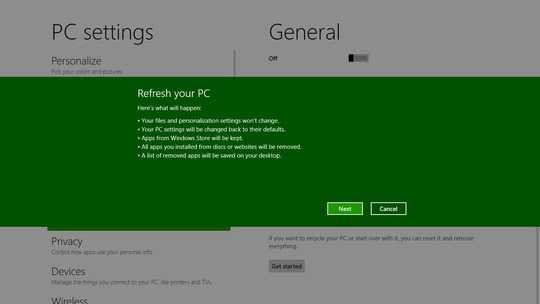
- The PC boots into Windows RE.
- Windows RE scans the hard drive for your data, settings, and apps, and puts them aside (on the same drive).
- Windows RE installs a fresh copy of Windows.
- Windows RE restores the data, settings, and apps it has set aside into the newly installed copy of Windows.
- The PC restarts into the newly installed copy of Windows.
Reset
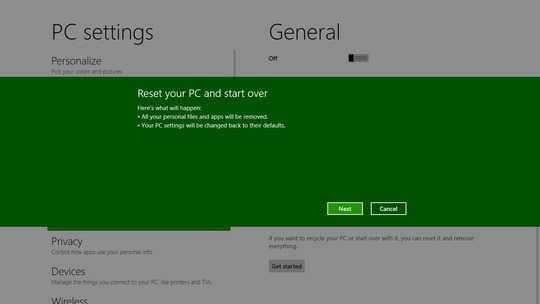
- The PC boots into the Windows Recovery Environment (Windows RE).
- Windows RE erases and formats the hard drive partitions on which Windows and personal data reside.
- Windows RE installs a fresh copy of Windows.
- The PC restarts into the newly installed copy of Windows.
It is my understanding that Windows RE (Recovery Environment) is included as part of the System Reserved partition created by default on the first hard disk. The size of this partition has gone up to 350 MB from the 100 MB it used to be in Vista/Windows 7, no doubt as a result of adding these features.
Now we have already discussed how to skip the creation of this System Reserved partition during Setup. Basically, the same techniques that used to work with Windows 7 work with Windows 8 as well. What I want to know is, what will be the exact repercussions of not having the System Reserved partition in place?
I assume Troubleshoot / Advanced options should still be available as before:
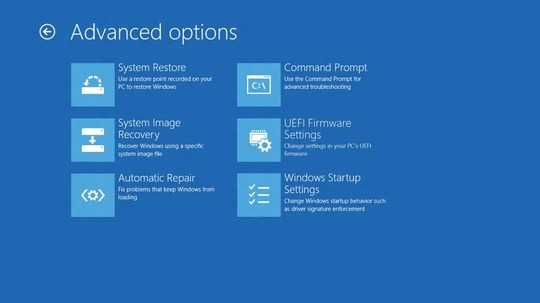
But what about the Troubleshoot menu itself?
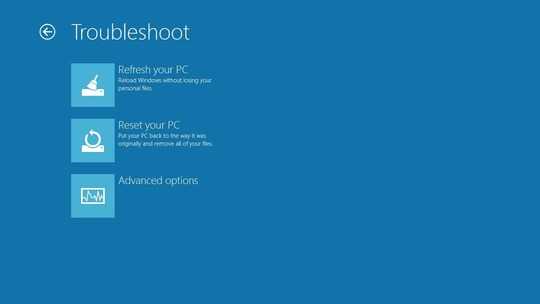
Will the Refresh and Reset options disappear? Will they remain but be unavailable? Or possibly they will throw an error if selected? Also, will it be possible to access and successfully execute these options if installation media is available? Anything else that might be affected?
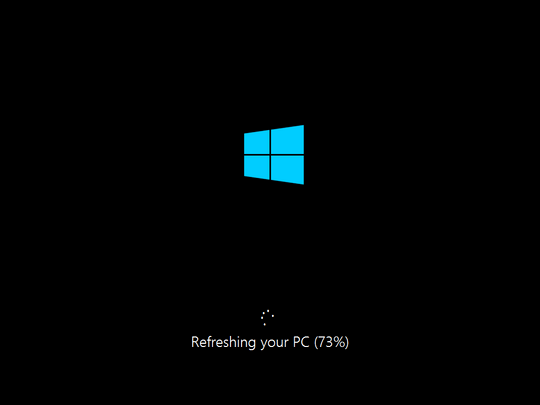
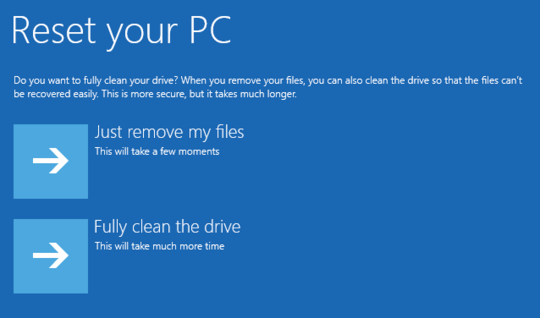
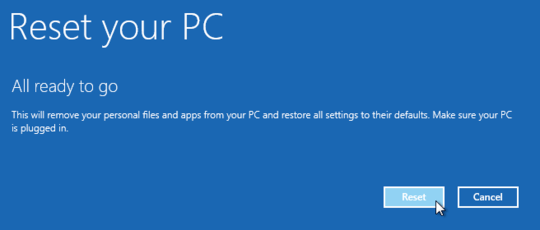
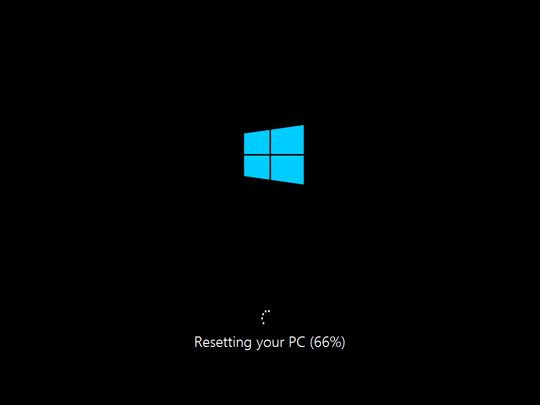

Have you tested what will happens. This seems easy enough to verify what would happen. – Ramhound – 2012-10-30T13:45:29.157