Note: If the computer is part of a domain, this does not apply as the admin shares are automatically enabled upon joining.
To enable the admin shares for computers in a HomeGroup or Workgroup, you must first ensure that File and Printer Sharing is enabled:
In the Desktop, right-click the Network icon in the system tray and click Open Network and Sharing Center:
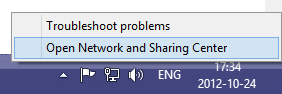
Click Change advanced sharing settings in the left hand menu:
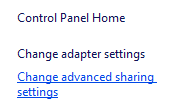
Under the current profile, find the File and printer sharing section, and click Turn on file and printer sharing:
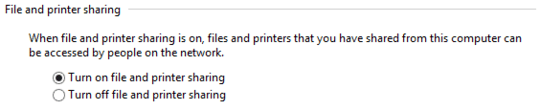
Click Save Changes and confirm the change if prompted.
Warning - the next section involves changing the Registry. Be extremely careful as incorrect editing can result in a non-functioning system or other problems!
Press Windows+R and type regedit followed by Enter. Click Yes to confirm starting it as an Administrator if prompted.
On the left hand side expand the tree along the following path:
HKEY_LOCAL_MACHINE\Software\Microsoft\Windows\CurrentVersion\Policies\System
Select the System folder and in the right hand pane, right click, click New then DWORD (32-bit) Value.
Set the name to LocalAccountTokenFilterPolicy then press Enter. Double-click the new entry and set the value to 1.

Exit the registry editor and restart the computer.
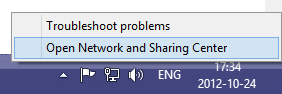
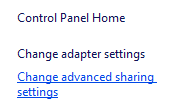
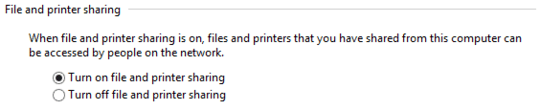

possible duplicate of How to enable administrative shares on Vista and XP?
– Ƭᴇcʜιᴇ007 – 2014-09-29T18:09:43.150There is a work around specified in the link you included. – HackToHell – 2012-10-24T14:07:07.667
What other information do you want that isn't in the links you've given? Solution 3 in the first link seems exactly what you're after. – George Duckett – 2012-10-24T14:31:11.830
"however I am not satisfied with the information provided" You need to explain this – Moab – 2012-10-24T15:08:24.163
I was hoping that there was a non "hack" solution around this. I often re-format . install these computers and didn't want to have to enable it this way each time. – Brado – 2012-10-25T14:06:06.947
With regards to the registry entry you could always export it to a .reg file and simply import it after a reformat to save the effort of opening the registry each time but it is still just as much of a "hack" as there is no official "Enable admin shares" option anywhere – Graham Wager – 2012-10-25T14:15:38.133