14
1
Windows 8 keeps popping up irritating messages at all odd times at the top of the screen:

These seem to be like some sort of new balloon tips. How do I get rid of these permanently?
14
1
Windows 8 keeps popping up irritating messages at all odd times at the top of the screen:

These seem to be like some sort of new balloon tips. How do I get rid of these permanently?
19
Those are called toaster notifications. Go to the Charms menu (Win+C) and click on Settings. There you will see a notifications icon. Clicking on it will disable all such notifications. If you want to disable notifications for specific applications only, then click on "More PC settings" which will bring you to the Metro Control Panel. There, under the Notifications bar, you can choose what notifications you want to show/hide.
If you want to turn off balloon tip notifications you need to change some DWORD values in the registry. Navigate to HKEY_CURRENT_USER\Software\Microsoft\Windows\CurrentVersion\Explorer\Advanced and set/create following keys to 0:
ShowInfoTip
FolderContentsInfoTip
StartButtonBalloonTip
EnableBalloonTips
8.1 doesnt show More Notifications. In fact, several Notification turn off postings I have found all seem to point to options that are now missing or elsewhere. <rant>See, this is why I dislike working with Windows. From release to release they typically move around/rename a subset of settings. And all the postings typically refer to menus - good postings at the time, not so good when MS gratuitously shifts things around. On Linux/Macs its often some obscure command line crap, but then it stays the same. I wish I knew enough Powershell.</rant> upvoted answer anyway. – JL Peyret – 2015-12-03T23:07:36.843
Thanks, the first kind was what I was referring to, but didn't know the name. Is "toaster notification" official terminology? Will try it out and mark as answer if it works, but before that please add the instructions to the answer instead of simply linking to a page that might disappear one day. Edit: Also, where it says "Show notifications from these apps", will that list grow/shrink as I install/uninstall apps? – Karan – 2012-10-22T23:36:13.290
Whilst this may theoretically answer the question, it would be preferable to include the essential parts of the answer here, and provide the link for reference.
– Der Hochstapler – 2012-10-22T23:38:39.4731
@OliverSalzburg I will try to amend that. Karan, yes, apparently that is what they are called.
– 0sh – 2012-10-22T23:40:37.153@Karan, yes that list should grow/shrink as you un-/install apps. – 0sh – 2012-10-22T23:42:40.333
@0sh: Thanks for adding the info.! :) – Karan – 2012-10-22T23:53:34.240
They are actually called "toast notifications," if anyone is still wondering. Android and BlackBerry also use that term for similar transient messages, though there are some differences in the implementation.
– hotshot309 – 2013-08-20T14:38:02.6570
For Windows 8.1:
You can also use the Notifications icon on the bottom of the Settings menu mentioned above to turn off notifications for a set amount of time.
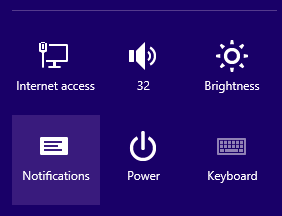
I would not disable all of the notifications, some of them are useful and needed. – Moab – 2012-10-23T02:17:01.497