20
9
Possible Duplicate: How can I put the computer to sleep from Command Prompt/Run menu in Windows Vista?
A few days ago I installed Windows 8. I first found the lack of the "shutdown" menu comical, but now it's starting to annoy me. There seems to be no normal way to put my computer to sleep. The closest I found was:
- Ctrl + Del + Del
- 2x Shift + Tab
- Enter
- Arrow down
- Enter
As an alternative, I'm now looking for a command line tool to put Windows 8 to sleep.
The closest I could find was:
shutdown /h
Which causes Windows to hibernate. Unfortunately, hibernate isn't sleep. You can't wake a computer from hibernation with a key: you have to press the power button. And the computer will go through the BIOS startup before waking from hibernation.
Has anyone found a convenient way to put Windows 8 to sleep?
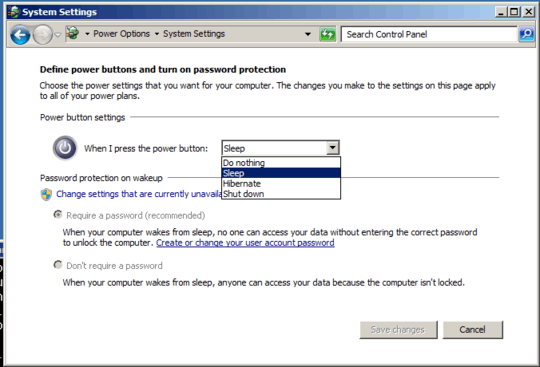
On my win 8.1 psshutdown does not work. running "c:\Windows\System32>psshutdown -d -t 0" leads to ".....Error shutting down system: The request is not supported." – Asu – 2017-08-16T21:15:45.907
@asu psshutdown comes from the sysinternals suite, you have to download it – Andomar – 2017-08-16T21:18:20.720
@Andomar I have. It would have printed "'psshutdown' is not recognized as an internal or external command, operable program or batch file" if I didn't. In my previous comment I have quoted the actual output of psshutdown. Instructions do not say that the whole archive must be unzipped into e.g. system32, so I have only copied psshutdown there – Asu – 2017-08-17T23:45:01.313
@Asu: no need to put it in system32, you can run it from anywhere. "Not supported" probably means your setup doesn't support sleep. Your BIOS might have S1 turned off, you may not have a hibernate file, or many other things. – Andomar – 2017-08-18T08:03:38.327
@Andomar Probably the BIOS then. It has no options I can change with regards to sleep. It is Asus t100, which is technically a tablet. – Asu – 2017-08-18T11:59:37.160
1@techie007: The accepted answer for that question does not list a working way to Sleep, as you can read in the comments. The
psshutdown -d -t 0command posted by Scott Chamberlain does work. – Andomar – 2012-08-19T18:49:26.1671Just because the accepted answer isn't what you want, doesn't make it a different question. Scott Chamberland's "comment" on the other question is actually another answer. And you should up-vote it if you found it to be useful. :) – Ƭᴇcʜιᴇ007 – 2012-08-19T18:50:26.513
@techie007: Sounds like you're misreading "command" for "comment" in my comment. And I did of course upvote his answer :) – Andomar – 2012-08-19T18:55:17.610
You are correct, I thought it said Comment. :) – Ƭᴇcʜιᴇ007 – 2012-08-19T18:57:22.507
@DanielBeck: The other question is specifically marked Vista. It would not have solved my problem because the accepted answer is wrong (which makes it useless: nobody reads all answers & comments on a search.) I guess I'll be looking for a friendlier site for my windows 8 questions. – Andomar – 2012-08-20T05:48:49.023
I don't have psshutdown on my Win8 machine, or at least it is not recognised – dumbledad – 2013-05-02T17:57:42.597
1
@dumbledad: It's part of the Sysinternals tools from Microsoft.
– Andomar – 2013-05-02T18:00:22.667