25
16
I like fast user switching but I'm not keen on it in my menu bar, I'm wondering if it's possible to put it in the Apple menu? Or somehow change the Logout option in the Apple menu to switch users instead?
25
16
I like fast user switching but I'm not keen on it in my menu bar, I'm wondering if it's possible to put it in the Apple menu? Or somehow change the Logout option in the Apple menu to switch users instead?
36
If adding a keyboard shortcut would be acceptable, then one can invoke CGSession -suspend to show the fast user switching. (You can use CGSession -switchToUserID `id -g bob`, for example, to switch to a specific user.)
Searching for that word CGSession will reveal many options, like Equivalent of Win-L on Mac or Create a keyboard shortcut for fast user switching in Mac OS X.
And rather than adding it to the Apple menu, in 10.6 Snow Leopard it's quite easy to add it to the Services menu of each application:
Leave Shell at its default "/bin/bash", and replace the default command cat with the following, without any line breaks:
/System/Library/CoreServices/Menu\ Extras/User.menu/Contents/Resources/CGSession -suspend
~/Library/Services.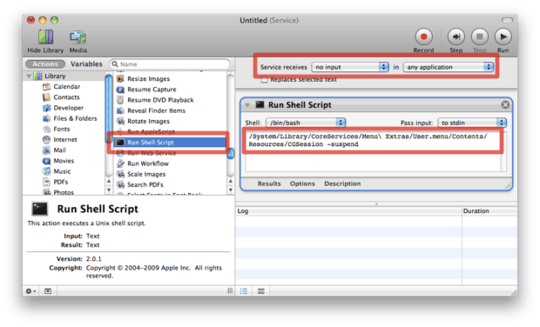
To assign a keyboard shortcut, in 10.6:
0
If you're using one of the popular application launchers such as Quicksilver or LaunchBar, check to see if they can bring you to the login window.
In Launchbar, the command is Login Window, part of the User Accounts index.
I tried assigning Cmd-L as the shortcut, to make is similar to Windows' Win-L, but that didn't work because some applications, like Web Browsers, use Cmd-L shortcut too. So I ended up assigning Cmd-Shift-L, instead. – Gurjeet Singh – 2014-08-25T14:53:21.253
1I tried assigning Cmd-L as the shortcut, to make is similar to Windows' Win-L, but that didn't work because some applications, like Web Browsers, use Cmd-L shortcut too. I tried some other combinations, but none of them worked in all the apps I use regularly. So I ended up assigning Cmd-Shift-2, instead. – Gurjeet Singh – 2014-08-25T15:11:31.860
1Just to make this more up-to-date: I can confirm this still works on Yosemite 10.10.5. – Arc676 – 2015-09-04T09:47:41.147
That is a very good tutorial. – Milhous – 2011-07-21T19:55:14.537