3
1
I want to start my application, which is written in C# and has .exe files, when installed at the beginning of Windows loading.
I would like to load it into into the application if possible.
I don't want the user to see anything after the Windows logo screen. Is that possible?
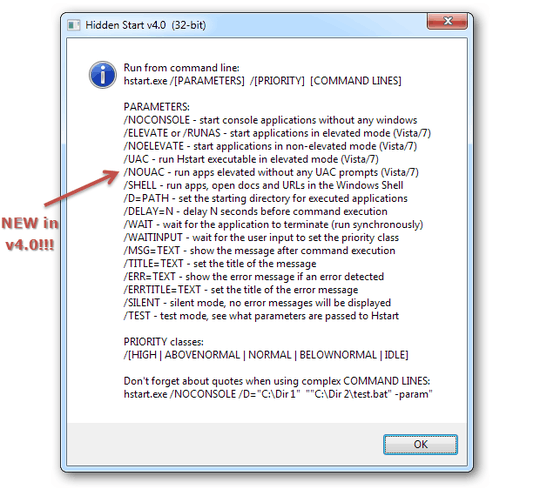
possible duplicate of How to perform some action every time computer with Windows starts?
– Mehper C. Palavuzlar – 2012-06-11T12:06:41.2871So you want to just start an application? Or do you actually want to load something into your application, which you programmed yourself? It's not that clear from your question what you really want to do – slhck – 2012-06-11T12:07:48.167
As I understand the question, denonth wants to start his "cmd" based app with Windows without "cmd" shows itself when starting the .exe file.... This is not the same as the cited duplication asks... – Diogo – 2012-06-11T12:18:46.890