29
5
I have recently purchased a new laptop from an OEM with Windows 7 64-bit. This system came pre-installed with (among other stuff) the Java Runtime Environment (64bit). This has put the "jusched.exe" (Java update scheduler) process in my start-up processes. I want to disable this however, because I want to schedule the update process myself.
Now, on my other 32-bit system, this was simply a matter of going to the Control Panel, selecting Java, clicking the 'Update' tab, and there it could be disabled. However, there is no update tab on this 64-bit version of the Java config tool.
I have been trying a number of things so far to disable jusched:
- Running the config tool as admin: still no tab
- remove it from the start up folder: there was no entry for jusched
- trying to disable it from msconfig: again no entry for jusched
So, does anyone have any other suggestions (apart from uninstalling java)? Thanks!
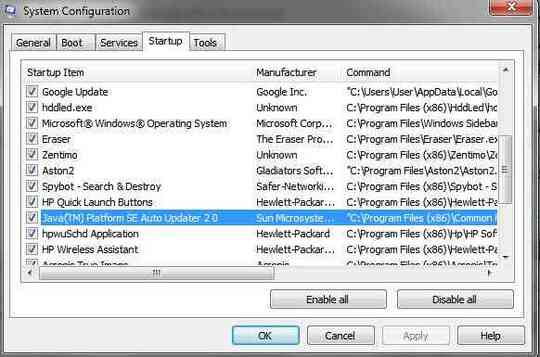
1Some people might have unknowingly insalled Java via OpenOffice.org – reconx86 – 2013-03-02T13:29:51.250