3
1
How can I change what applications are listed in the Recommended Programs list below? I checked the various options in Control Panel > Default Programs, but none appear to allow me to affect this specific list.
I'm asking because the recommended programs appear in the Open With... context menu in Windows Explorer and it's getting pretty long (and in this case, contains completely random items like Steam. Why would I want to open a .png file in Steam?!)
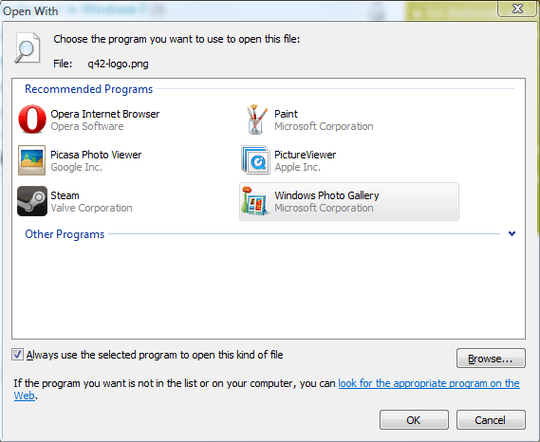
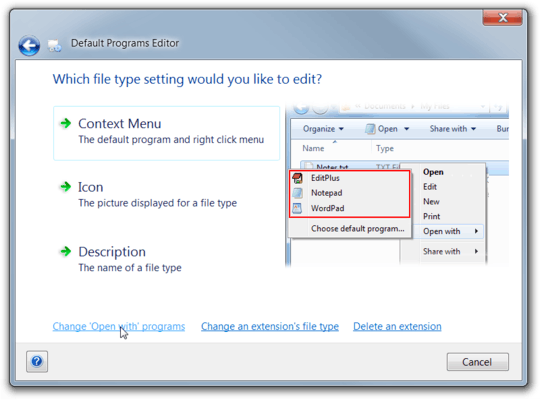
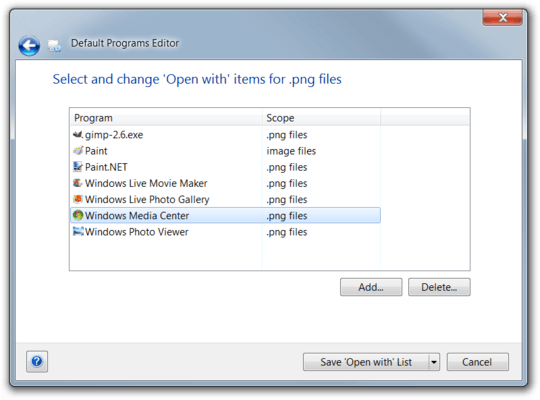
Oof, registry editing? In 6 different places? I guess technically it solves my problem, but surely someone's made a program or something that GUIs this up for me? – Rahul – 2010-09-04T13:30:19.110
I'll add this to the list of software to develop :) But atm just take your time on the registry, it's not soo bad – Sandeep Bansal – 2010-09-05T02:16:00.360
I took all the steps and all programs were removed from this list except for Java(TM) Web Start Launcher which was the application I wanted to remove. Is there any possibility to also remove this one? When I just reassign javaws.exe it seems that the old (non-working) entry is used. – Michael S. – 2012-04-24T12:43:10.730
I solved it, uninstalling Java and rebooting removes also this entry. – Michael S. – 2012-04-24T13:02:28.493