4
1
I have Outlook's default language set to one language, but when I reply to an email written in another, my proofing switches to that language.
In my case, the languages are English (US) and English (British). I'm using Outlook 2007, and all my windows region/locale settings are set appropriately.
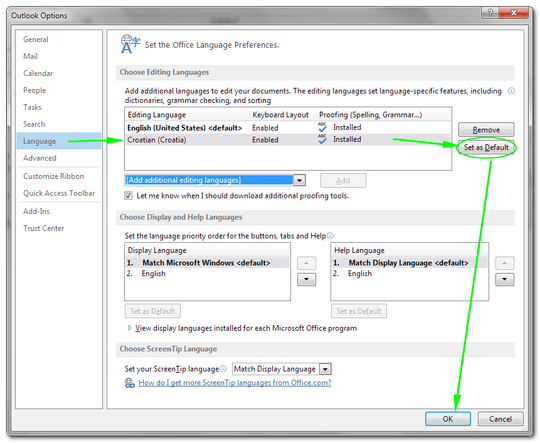
2You will need to go into your spelling and Checking options in Outlook options. -> 1.) options -> 2.) Spelling section -> 3.)spelling and auto co..-> 4.) Change or remove languages. Unfortunately Without having access to 2007 as I currently use 2010 I can not give you a definitive answer. Hope this helps. – onxx – 2012-05-02T15:36:21.400