31
7
When we go Control Panel >> Appearance and Personalization >> Fonts, the window shows a list of fonts currently installed on the system. We can copy those font files out (Ctrl-C) to a new location,
But where are the original physical font files stored?
Based on this thread, I'd thought that the files are stored in C:\Windows\Font, but it seems to be a virtual folder, Specifically when I download TypeLight (runned the program as administrator) and tried to open the font files in C:\Windows\Font, none are listed:
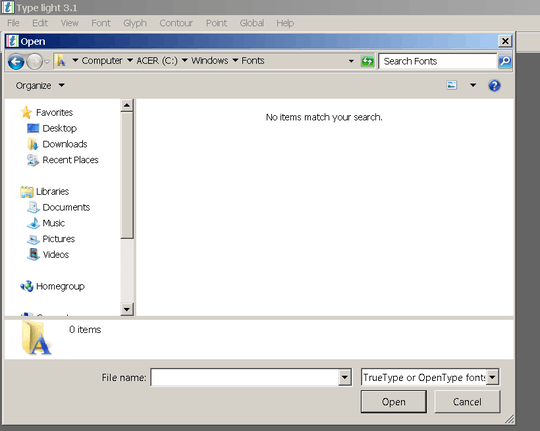
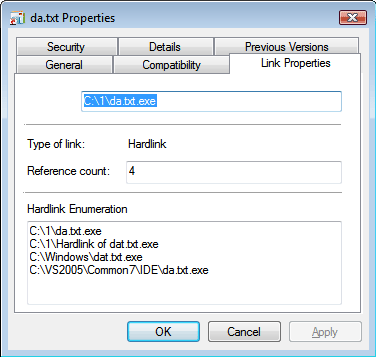
ockquote>
In fact, hard links don't reside anywhere....
@Tom I think you're thinking of the file referenced by the hard link. Which, since all files have at least 1 hard link, technically, no files "reside anywhere" [on a directory], but we tend to think of them that way more when there's only 1 hard link to a file. But the hard link is attached to each directory you find the file in and references the actual file itself, which resides anywhere it wants on the disk. We just don't tend to call them hard links when there's only 1 of them. – GlennFromIowa – 2017-03-09T23:04:58.943
11WinSxS only contains font files included with the operating system. Other font files, such as those installed by MS Office, will only be found in %SYSTEMROOT%\Fonts. – Harry Johnston – 2012-04-03T01:13:54.963
3@HarryJohnston: +1 Depends on how one interprets "original", but yeah, that would be true. In fact, hard links don't reside anywhere, they keep the file alive as long as there is a link to it. So, one could interpret the files being in
%SYSTEMROOT%\Fontstoo. But for system fonts, it makes more sense that they are first added to the WinSxS and then linked from there. In any case, enjoy the vote... – Tamara Wijsman – 2012-04-03T06:48:09.913