9
4
I started out trying to use a shortcut to display the Local Area Connection Status window on my desktop by creating a shortcut and assigning it Ctrl+, (comma).
Windows didn't like that, so it added Alt, which ended up being Ctrl+Alt++,.
Since I couldn't figure out a way to eliminate Alt as part of the shortcut keys, I am now trying a different strategy and it's not working. My latest attempt is to use AutoHotkey with the following command:
^,::Run, explorer ::{BA126ADB-2166-11D1-B1D0-00805FC1270E}
Which is what the shortcut target number is, but it won't open the window.
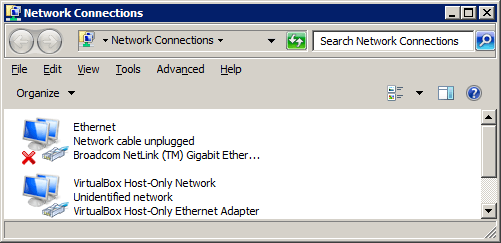
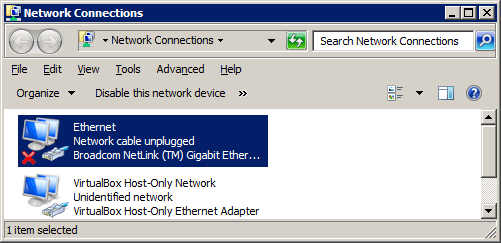
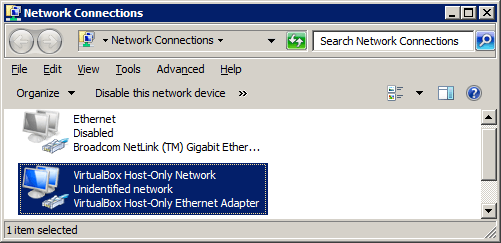
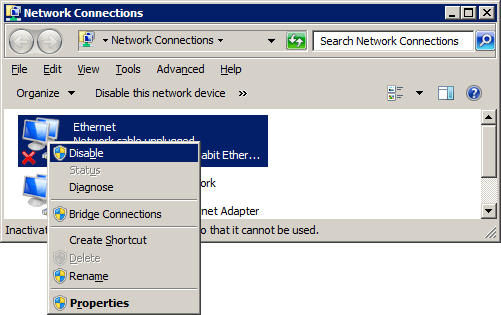
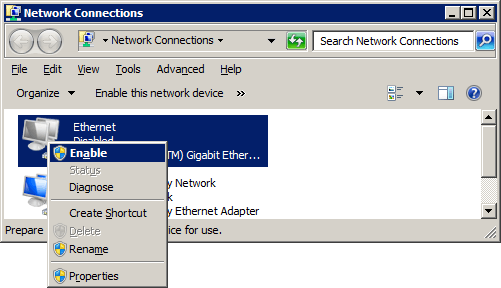
I don't understand your question. Can you post your AutoHotkey script? Windows or AutoHotkey should not be sending
[Alt]every time you press[Ctrl], unless you write it that way. – iglvzx – 2012-03-22T23:14:11.427Sure, I made a shortcut for the Lan Connection Properties and assigned the following hot keys for it; CTRL + ALT + , – Carlos – 2012-03-23T00:07:06.273
Didn't realize that hitting return would finish me off. Anyway, my desire is to have CTRL + , be my hot keys but when you select CTRL as part of your hot keys in Windows, it automatically adds ALT so that I end up with CTRL + ALT + , and I want to do away with ALT and just use CTRL + , - does that explain it better? – Carlos – 2012-03-23T00:12:03.367
where did you get that GUID? It does not open "Local Area Connection" – iglvzx – 2012-03-24T04:58:27.257
Carlos, I don't want to let you down, so I will devise a detailed, easy to follow solution for you. I can't work on it right now, but I should have time tomorrow after 12:00 Pacific. – iglvzx – 2012-03-24T06:44:09.540
Thank you very much. As I said earlier, what you gave me earlier worked just fine but I had not made myself clear. It's not the Network Connection that I want to open. I want to see the Local Area Connection Status window on my desktop so that I can choose to enable/disable it. – Carlos – 2012-03-24T13:33:26.847