49
26
This may seem trivial but I'm looking for the quickest method to determine my PC's IP address within my network.
- This changes regularly as I connect from one network to the next via DHCP
- The connection changes from wired to wireless
- Windows 7 PC (although ideally the perfect solution would work on all versions of Windows)
- Various adapters installed (e.g. VMWare, Tunnels, etc.)
I need to know this as I often run a local web server where I need to access files over the local network... and since it changes regularly I want the fastest method to retrieve the address.
My current flow is:
- WindowsKey + R to open the Run dialog
- "cmd" + Enter to open a command prompt
- "ipconfig" + Enter to get the diagnostics info
- Scroll to or resize the window so that I can see the line in my Ethernet adapter Local Area Connection for my ipv4 Address
- Remember it to type elsewhere... or
- Right click > select Mark > highlight the address > press Enter to copy it to the clipboard
This wasn't so bad with Windows XP when I had no additional adapters, tunnels, wireless connections etc. but the amount of data returned with this command makes it hard to pluck out.
Surely there must be a better, faster way! (bonus points if adding it to the clipboard is easily accomplished)
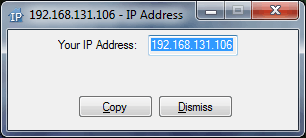
@AT, The
/kwould be optional isn't it? – Pacerier – 2015-04-22T06:13:00.263Take a look at this app as well http://ipaddressinfinity.blogspot.com/
– Developer – 2016-05-25T11:03:13.6202I usually use
Start->Run:cmd /k "ipconfig | find "IPv4" | CLIP"– A T – 2012-01-26T01:50:05.4703Have you considered asking the network administrator for a a static IP assigned by DHCP? This would be a much better solution – Earlz – 2012-01-26T16:54:53.433
It would be helpful... but alas its many networks and I don't always have such options/permissions. – scunliffe – 2012-01-26T17:55:22.823