2
1
I find it very annoying when I go home from work and plug my laptop into my external hard drive… The autoplay window always pops up and asks me what I want to do with the files, which may be fine the first time, but definitely isn’t after a year of that.
To get to the configuration screen for this setting, go to Start Menu \ Run and type in:
gpedit.msc
You will see the Group Policy window. You should select Administrative Templates \ System in the tree view:
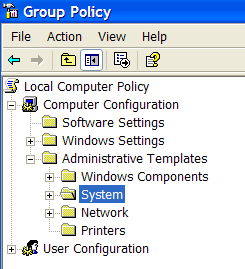
You will see an item in the right side pane called “Turn off Autoplay”

Double click the item, and set the radio button to Enabled, and change the “Turn off Autoplay on” to All Drives.
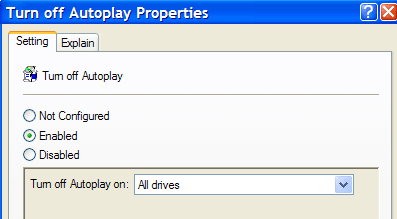
Now you should be safe from the autoplay monster... THIS IS GREAT (and it works) BUT I WANT TO DO THIS WITH THE REGISTRY ?....
Just to clarify the question further; it is very straight forward to do this for CD-ROMS
Click the Run button and type REGEDIT.EXE.
Navigate to the following key:
HKEY_LOCAL_MACHINE\SYSTEM\CurrentControlSet\Services\Cdrom
If you look at this registry key for the autorun feature, you can see the Autorun value there.
Edit the Autorun value and type 0 for it.
But I would like to do this for USB Keys.
It says "in one of the following" (OR). Based on a controlled experiment I conducted today I found it was not sufficient to turn off AutoRun using the HKEY_LOCAL_MACHINE key. It had to be done using the HKEY_CURRENT_USER key. I don't know if the HKEY_LOCAL_MACHINE key is required or not. Platform: Windows XP Professional x64 Edition SP2. – Peter Mortensen – 2010-02-08T09:53:06.957