You likely have a file named Program in the root of one of your disks; for example, C:\Program.
You also have a startup entry with missing quotation marks, pointing to C:\Program Files\Random App where it should be "C:\Program Files\Random App". Such an entry lacking quotes can be parsed in two different ways – in this order:
- Path "
C:\Program", two arguments "Files\Random" and "App";
- Path "
C:\Program Files\Random App", zero arguments.
This is a mistake by the program developers, but it usually goes unnoticed due to file existence checks done by Windows – it just goes to the second option most of the time. However, when "C:\Program" does exist, the first option becomes valid as well, and Windows attempts to open the file.
Windows XP used to warn the user about the existence of such files at logon time. I haven't tested if Windows 7 displays one, though.
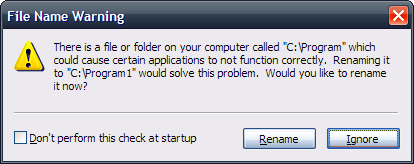
As for how the file was created in the first place – the cause might be similar; even fairly recent programs (and, well, users) sometimes have the 1970's idea that File Names Shall Not Have Spaces...
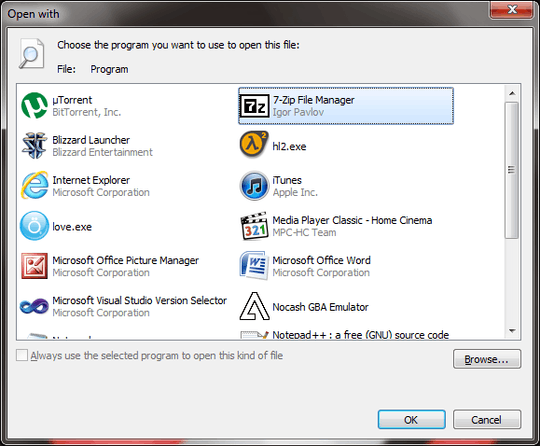
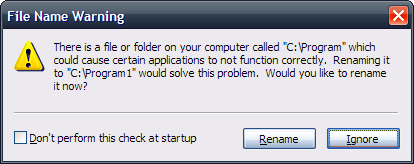
2Have you checked the startup folder on the start menu or
MSConfigfor a list of applications/files that are loaded during startup? – Nils Magne Lunde – 2012-01-02T10:11:45.680There are no unusual appearances of startup programs on the list; I recognise all of them and they all start successfully. – Steffan Donal – 2012-01-02T10:17:27.917
what is
love.exe? :) – wim – 2012-01-03T00:06:26.760@wim See: Haddaway
– iglvzx – 2012-04-18T20:29:15.010