13
5
After associating my MP3 files with MPlayer using the Open with/Choose default program... dialogue I can no longer change that association using said dialogue, the Always use this [...] Checkbox is henceforth always greyed out (Control Panel -> Default Programs -> Associate a file type or protocol with a program does not let me change it either, it seems to just use the same dialogue anyway).
That also happened for MP4 files, but not for MKVs for example, and if I associate my MP3 files with other applications like VLC media player it does not get blocked. Why is that and can I avoid this beforehand (thankfully, I know ways to fix it afterwards already)?
Another obervation: The blocking programs (I managed to block it with an association to Visual Studio as well) do not appear in the Recommended Programs of the open-with-dialogue (And the explorer said: "The current program is not recommended, but I won't let you change it, ha!").
A screenshot:
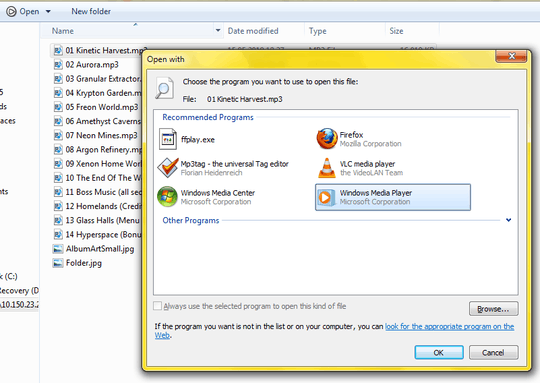
As you can see on the top left (if you know the icon of MPlayer), the file is currently associated with MPlayer.
Ways to fix it (note: This question is not about fixing it):
Using the Default Programs
Control Panel -> Default Programs -> Set Default Programs, select WMP, Choose defaults for this program, check .mp3.
This should reassociate the files with Windows Media Player (WMP), and you can create a new association in Windows Explorer.
Using the registry (as always, keep your hands off it unless you know what you are doing or if you are fine with accidentally breaking your system):
HKEY_CURRENT_USER -> Software -> Microsoft -> Windows -> CurrentVersion -> Explorer -> FileExts > .mp3
Here you could for example clean up the open-with-list, and the current default program seems to be saved here as well in the key
UserChoice. There you can change theProgIdstring to another application, and you can associate it with WMP by enteringWMP11.AssocFile.MP3or just pick another application right away.You may need to mess with permissions on the key though, if you cannot change the
ProgIdvalue.
(As I now have three answers that do not answer the question: This question is not about getting the association to work again. I do not like fighting symptoms, I prefer cures.)
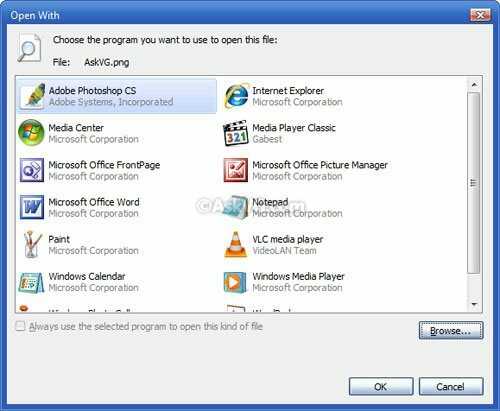
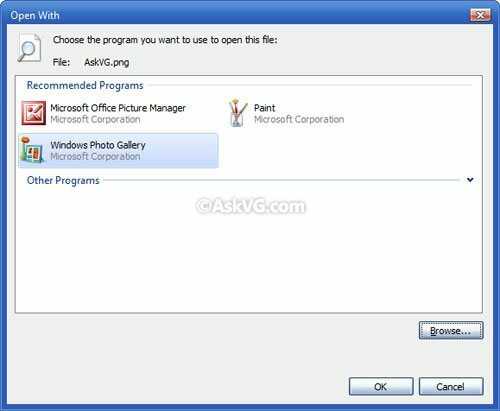
Have you tried uninstalling MPlayer with Revo ?
– harrymc – 2011-11-11T06:44:49.510@H.B.: Your file names do have file extensions, right? (I've never seen that checkbox get grayed except for when the file name has no extension.) A screenshot of the checkbox might be helpful. – user541686 – 2011-11-11T07:06:45.173
How do you fix it? You said you know ways... – utapyngo – 2011-11-11T10:26:31.010
@harrymc: This seems only like a way to fix it and i do know how to alreay. – H.B. – 2011-11-11T14:20:58.390
@Mehrdad: Added a screenshot, i doubt it'll help (but it shows some great mp3s). – H.B. – 2011-11-11T14:21:44.647
@utapyngo: Added two ways to the question. – H.B. – 2011-11-11T14:22:18.343
Found a duplicate question on Stack Overflow with a solution. http://stackoverflow.com/questions/2543254/how-to-enable-always-use-the-selected-program-to-open-this-kind-of-file-option
– Dracs – 2011-11-11T15:24:45.4502Why have you added answers to the question? remove and post them as answers? – Pricey – 2011-11-11T15:37:56.953
If you expand 'other programs', can you not select another program? And you should be able to check the box by selecting another program, no? And another way is to right click the file while holding SHIFT and selecting Open With->program or other – Canadian Luke – 2011-11-11T15:46:47.363
2@PriceChild: The question is not how to change that, read the second paragraph, hence those are not answers. – H.B. – 2011-11-11T17:01:17.350
1@Dracs: That is not my question, i want to know why that is, not how to fix it. – H.B. – 2011-11-11T17:01:58.847
@Luke: The checkbox is never enabled, no matter which program i select. – H.B. – 2011-11-11T17:06:22.163
@H.B.: Might this be a permission issue? Maybe it grays out the checkbox because you're not an Admin or something? – user541686 – 2011-11-15T11:23:17.367
@Mehrdad: That'd be quite odd, wouldn't it? As it only happens for certain file types in combination with certain programs, so the program with other file types works, or another program with the same file works as well. Why would i be able to set it once in the first place? I tried harrymc's recent answer and even as admin it seems to get locked if that dialogue reliably represents the current state. – H.B. – 2011-11-15T16:04:04.113