7
2
I would like to listen to music while in safe mode. I have tried to start the audio service manually, but it returns error code 1068.
I would also accept a solution in C or C++ if programming is necessary to do this.
(The easiest way would be to start Windows in normal mode, but I like challenges)
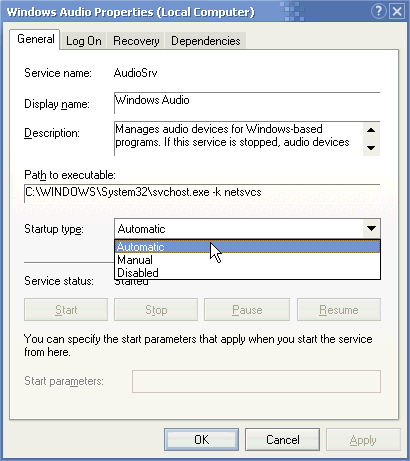
Version of Windows you are using? – None – 2011-11-05T21:49:08.690
windows 7 -- x64 – user65130 – 2011-11-05T21:50:22.403
7Safe mode is not intended for normal use. – Cat Plus Plus – 2011-11-05T21:51:12.350
4Why don't we just solve the problem of why you are running in safe mode to begin with? It should never be necessary to run safe mode other than to fix whatever is preventing normal mode use. – Paul – 2011-11-05T22:46:48.333
yes PnP has started, but Windows Audio doesn't. – None – 2013-02-13T05:45:56.770