43
17
Windows 7 has this feature called Libraries. I do not use them and I am quite annoyed by the fact that they are the default "start location" in Windows 7 Explorer. How can I remove them?
43
17
Windows 7 has this feature called Libraries. I do not use them and I am quite annoyed by the fact that they are the default "start location" in Windows 7 Explorer. How can I remove them?
34
Mydigitallife has a solution to everything:
How To Disable and Remove Libraries from Windows 7
Download and apply the following registry registration entries file to remove Libraries in Windows 7. See the code below to know which registry keys and values that is going to be removed, and if necessary, backup the affected registries.
Alternatively, copy and paste the following code into a text editor such as Notepad, and save as a file name with .reg extension, then double click to run the registry file.
Windows Registry Editor Version 5.00
[-HKEY_LOCAL_MACHINE\SOFTWARE\Microsoft\Windows\CurrentVersion\Explorer\Desktop\NameSpace\{031E4825-7B94-4dc3-B131-E946B44C8DD5}]
[-HKEY_CLASSES_ROOT\CLSID\{031E4825-7B94-4dc3-B131-E946B44C8DD5}]
[-HKEY_LOCAL_MACHINE\SOFTWARE\Classes\CLSID\{031E4825-7B94-4dc3-B131-E946B44C8DD5}]
[-HKEY_LOCAL_MACHINE\SOFTWARE\Microsoft\Windows\CurrentVersion\Explorer\FolderDescriptions\{2112AB0A-C86A-4ffe-A368-0DE96E47012E}]
[-HKEY_LOCAL_MACHINE\SOFTWARE\Microsoft\Windows\CurrentVersion\Explorer\FolderDescriptions\{491E922F-5643-4af4-A7EB-4E7A138D8174}]
[-HKEY_LOCAL_MACHINE\SOFTWARE\Microsoft\Windows\CurrentVersion\Explorer\FolderDescriptions\{7b0db17d-9cd2-4a93-9733-46cc89022e7c}]
[-HKEY_LOCAL_MACHINE\SOFTWARE\Microsoft\Windows\CurrentVersion\Explorer\FolderDescriptions\{A302545D-DEFF-464b-ABE8-61C8648D939B}]
[-HKEY_LOCAL_MACHINE\SOFTWARE\Microsoft\Windows\CurrentVersion\Explorer\FolderDescriptions\{A990AE9F-A03B-4e80-94BC-9912D7504104}]
[HKEY_LOCAL_MACHINE\SOFTWARE\Microsoft\Windows\CurrentVersion\Explorer\HideDesktopIcons\NewStartPanel]
“{031E4825-7B94-4dc3-B131-E946B44C8DD5}”=-
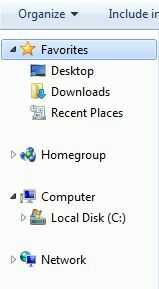
Log off and log on or restart the computer after applying the registry hack, which will delete the above registry keys and/or values. No Libraries folder or shortcut will be shown in Windows Explorer’s navigation pane, and “Include in Library” item on Commands bar will not work too. Note that if you click on Documents, Music, Pictures or Videos link directly in Start menu, it will trigger Libraries view.
This solution from Mydigitallife doesn't remove them (don't think that would be smart either) but simply hides them
Hide a Library from Navigation Pane of Windows 7 Explorer
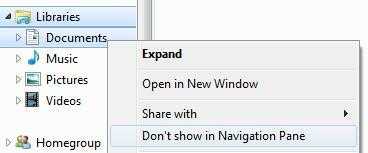
The shortcut link to the library will immediately be removed from and not displayed in navigation pane.
Restore and Show A Library In Navigation Pane
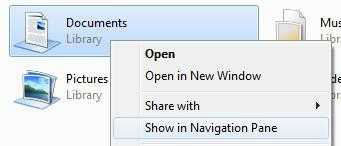
The shortcut link to the library will be instantly displayed and restored to Navigation Pane.
But if you insist on them not being the default folder:
For user who doesn’t actually use Libraries, or prefer Windows Explorer to open up My Documents, Documents, or even Computer (the highest level view that shows all drives available on the computer), this trick will set Windows Explorer to open and show the prefer folder by default.
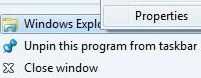
%SystemRoot%\explorer.exe /n,::{450D8FBA-AD25-11D0-98A8-0800361B1103}
To Make Computer as Default Folder to Open by Windows Explorer upon Launching
%SystemRoot%\explorer.exe /e,::{20D04FE0-3AEA-1069-A2D8-08002B30309D}
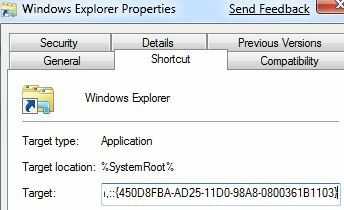
Now, Windows 7 Explorer will open Documents or Computer directly, skipping and bypassing Libraries, depends on what you set or configure on initial run. There are more special objects and folders that Windows Explorer can open directly to.
6
I also hated how Explorer opened up the library as default location.
I changed my default location to be My Computer so I could see all my drives. I did this by right clicking Windows Explorer and choosing properties, then on the shortcut tab changing the target field to be:
%SystemRoot%\explorer.exe /e,::{20D04FE0-3AEA-1069-A2D8-08002B30309D}
2
I found the most effective way to do it without editing the registry or otherwise altering the system was to hide the libraries as described in the solution from mydigitalife and then add the folders you want under Favorites. If you are used to My Documents (and the other My "files" folders, you can add them to Favorites by going to the desired folder under Computer->Windows C:->Users->Yourname. Then right click Favorites in the navigation pane and select Add Current Location to Favorites. Closing and reopening Windows Explorer, you will see your desired folders under Favorites. These folders will include the subfolders and you can go from there.
Libraries will remain listed in the navigation pane, but it won't have any entries below it and you can just ignore it since the folders you want are now listed under Favorites.
This has the advantage that you don't do anything to your system that you can't easily recover.
2
i changed my default location to be my computer so i could see all my drives. i did this by right clicking windows explorer and choosing properties, then on the shortcut tab change the target field to be:
%SystemRoot%\explorer.exe /e,::{20D04FE0-3AEA-1069-A2D8-08002B30309D}
great hint! works flawlessly ;-) but i changed it to:
%windir%\explorer.exe /e,::{20D04FE0-3AEA-1069-A2D8-08002B30309D}
because the default setting was:
%windir%\explorer.exe
1
Disabling Libraries seems to also get rid of the Documents, Pictures, Music, and Videos buttons in the Start Menu. Here's how you can remove the Libraries feature and also keep those buttons, but set them to open to the user folders instead:
Windows Registry Editor Version 5.00
; Kill Libraries
[-HKEY_LOCAL_MACHINE\SOFTWARE\Microsoft\Windows\CurrentVersion\Explorer\Desktop\NameSpace\{031E4825-7B94-4dc3-B131-E946B44C8DD5}]
[HKEY_LOCAL_MACHINE\SOFTWARE\Microsoft\Windows\CurrentVersion\Explorer\HideDesktopIcons\NewStartPanel]
“{031E4825-7B94-4dc3-B131-E946B44C8DD5}”=-
; Set Start Menu buttons to open user folders
[HKEY_LOCAL_MACHINE\SOFTWARE\Microsoft\Windows\CurrentVersion\Explorer\FolderDescriptions\{A990AE9F-A03B-4e80-94BC-9912D7504104}]
"ParsingName"="::{59031a47-3f72-44a7-89c5-5595fe6b30ee}\\{33E28130-4E1E-4676-835A-98395C3BC3BB}"
[HKEY_LOCAL_MACHINE\SOFTWARE\Microsoft\Windows\CurrentVersion\Explorer\FolderDescriptions\{491E922F-5643-4af4-A7EB-4E7A138D8174}]
"ParsingName"="::{59031a47-3f72-44a7-89c5-5595fe6b30ee}\\{18989B1D-99B5-455B-84 1C-AB7C74E4DDFC}"
[HKEY_LOCAL_MACHINE\SOFTWARE\Microsoft\Windows\CurrentVersion\Explorer\FolderDescriptions\{2112AB0A-C86A-4ffe-A368-0DE96E47012E}]
"ParsingName"="::{59031a47-3f72-44a7-89c5-5595fe6b30ee}\\{4BD8D571-6D19-48D3-BE97-422220080E43}"
[HKEY_LOCAL_MACHINE\SOFTWARE\Microsoft\Windows\CurrentVersion\Explorer\FolderDescriptions\{7b0db17d-9cd2-4a93-9733-46cc89022e7c}]
"ParsingName"="::{59031a47-3f72-44a7-89c5-5595fe6b30ee}\\{FDD39AD0-238F-46AF-ADB4-6C85480369C7}"
Now if they could post how to remove Favorites from explorer. – Moab – 2010-08-04T17:03:34.810
3You might wanna copy those images to flickr/imageshack or something, My Digital Life is blocking them. – DisgruntledGoat – 2009-08-27T15:30:30.973
Not when I load the laptop... :-S Might be because I have a cached version? – Ivo Flipse – 2009-08-27T15:43:44.813
Great! The reg file did the trick! – n1313 – 2009-08-27T16:31:50.193
@Ivo: Yes, since you have visited the mentioned site to find images to link to, they are already cached in your browser. – TFM – 2009-08-27T18:03:41.833
Sorry, but haven't got the time to fix them images sadly. Anyone with editing powers: be my guest! – Ivo Flipse – 2009-08-27T19:18:08.547
3All images fixed. – Gaff – 2011-09-07T04:19:11.857
This the same registry hack that causes the "Could not find this item" error in windows explorer when copying, deleting, renaming and moving files. It took a long time to track this down, and removing this hack fixed it. Is there a way to remove Libraries without causing this bug? – P a u l – 2012-08-21T18:43:55.037
Sorry @Paul I have no other suggestion – Ivo Flipse – 2012-08-22T05:54:12.803
Next time just link to the original article. – ThatGraemeGuy – 2009-10-17T09:41:03.473