38
18
I want to take a screen shot of a window that's larger than the screen size.
If I zoom out of the window and I take the screenshot, I lose quality since zooming into the image will not work.
A large monitor would help me with this but I don't have one.
I'm using Jing, but it only allows me to take a picture of what's visible on the screen and ignores the rest.
Is there any way to take screenshots of what is outside the screen?
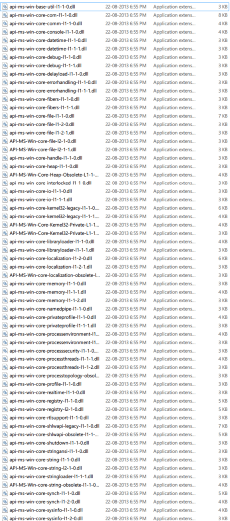



@DanW Why are the existing answers insufficient for you? – Daniel B – 2015-02-17T07:38:53.053
Ian's 'stitching' idea would be too painstaking as the image I want to capture is around 6000 x 4000 or even higher, and I might need to do more than one. Also, it's an arbitrary window, not a PDF doc, so Li-aung's answer wouldn't help. Snehal's answer didn't work as I said. I'll try out the new ones soon. – Dan W – 2015-02-17T14:05:07.713
2
What is the application or file you are trying to take a screen shot of? If it is something that can be opened in a browser you can use the Firefox Screengrab plugin. It will allow you to take a screen shot of an entire page, window, frame, or selection, regardless if it visible or not.
– ubiquibacon – 2011-06-12T00:04:59.623